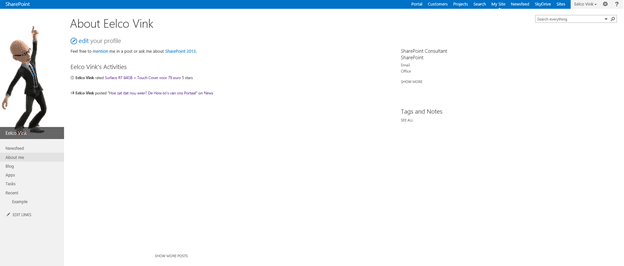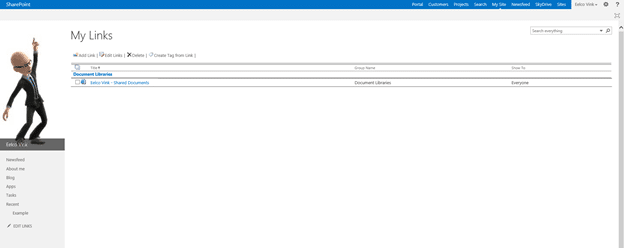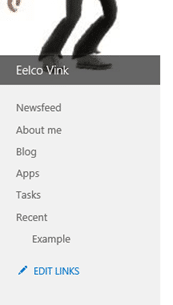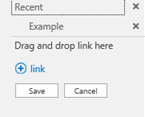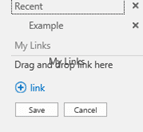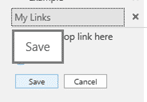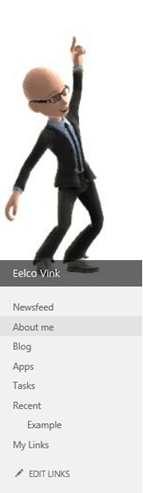The other day I got a question of a colleague of mine “We upgraded our intranet to SharePoint 2013 but, where did my links go from our previous intranet?”
New software is (most of the times) fun. There are new features to explore and try out and hopefully finding them useful. However when upgrading to the next version of your software or something totally new for that matter, it might be possible you cannot find certain features anymore. This might be because a feature is deprecated or in the case of entirely different software it is simply not there. In the case of upgrading from SharePoint 2010 to SharePoint 2013, elements might seem like they are no longer there but they are. This is for backwards compatibility.
The My Links is one of these items. My Links offers you the possibility to store links/favorites on your My Site. You can share your links with others or keep them private. The My Links are mainly used for storing links that are created by the “Connect to Office” feature. However, you can also add and store your own custom links here. In SharePoint 2013 the My Links are not easily accessible via the User Interface. But, how can my colleague still access his My Links of our pervious intranet (SharePoint 2010)?
He can navigate via the url to the page where these links are located. You use your browser to navigate to your mysite-collection by using the following URL ~mysitecollectionurl/_layouts/MyQuickLinks.aspx and you will be directed to the My Links page.
Note: replace ~mysitecollectionurl with the url of your mysite. Example: http://my-site.local/_layouts/MyQuickLinks.aspx
However, to type this URL every time you want to add or access your My Links is not very User Friendly. To access this page via the user interface, you can use the “Edit Links” option which is located at the bottom of your profile picture in the QuickLaunch.
Click [Edit Links] to add links to your QuickLaunch. You will now have the ability to drag and drop a link. Drag the title of the page (which is a link) My Links to the text “Drag and drop link here”.
Next click [Save] to save the added link in your QuickLaunch menu.
The My Links is now added and accessible from the QuickLaunch menu.
Whats next for me? Well writing more Blog posts and figuring out if this WordPress Theme is a stayer yes or no What do you think?