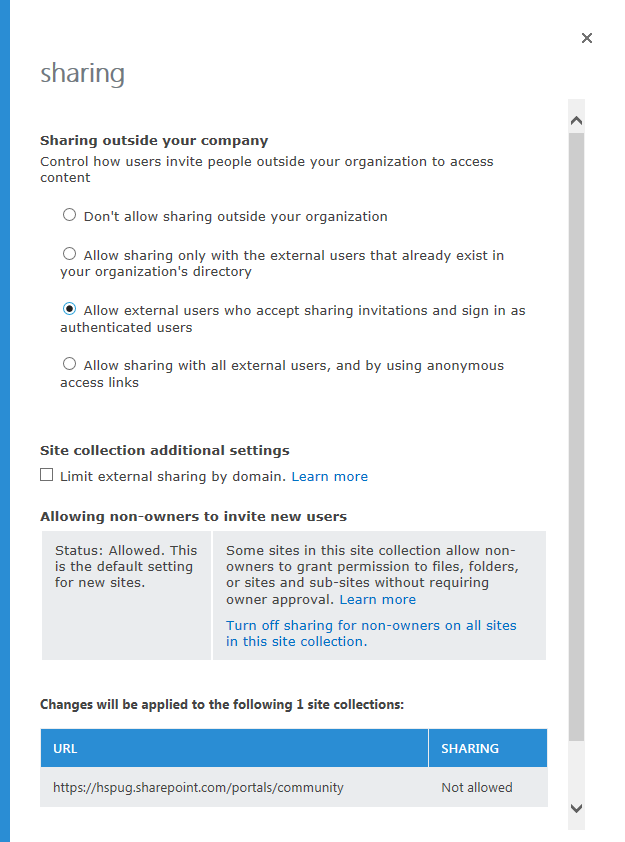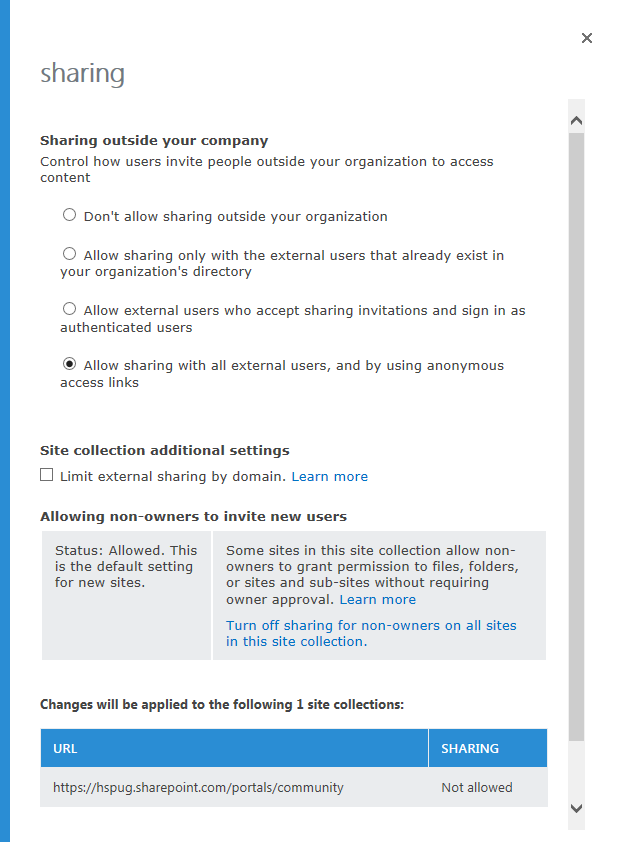The demand for collaborating and sharing files with partners, vendors and users outside of the organization has been increasing and challenging with on-premises SharePoint environments. The most secure way of doing this was to extend a farm or web application in the DMZ, create a domain account per external user in that domain, and allow them to authenticate to SharePoint. This caused organizations to manage an external domain, user accounts and passwords thus putting more of a strain on the Domain team and the Help Desk to support external users that are not part of the main domain.
SharePoint Online has modernized and simplified that experience with allowing external users to access SharePoint sites, files and folders without the previous complexities. This article will explain the options to share with external users that are outside of your organizations network seamlessly using SharePoint Online. Each external sharing option will be set per site collection from the SharePoint Admin Center.
Sharing outside your company – Control how users invite people outside your organization to access content
Note that external sharing is turned on by default for your entire SharePoint Online environment and the site collections in it. You may want to turn it off globally before people start using sites or until you know exactly how you want to use the feature.
Note that By default, Allowing non-owners to invite new users is enabled. Some sites in this site collection allow non-owners to grant permission to files, folders, or sites and sub-sites without requiring owner approval. Learn more
Option #1 – Don’t allow sharing outside your organization
This is enabled by default for each site collection out of the box. This option will not allow any users to share sites, files and folders with external on the site collection level.
Option #2 – Allow sharing only with the external users that already exist in your organization’s directory
Enabling this option allows users to share sites, files and folders with the external users that already exist in your organization’s domain. If you still use the organization’s external user domain you can continue sharing SharePoint Online sites with those users. You can also limit external sharing by domain by blocking or allowing specific domains.
Example: You can allow sharing with external users from EXTDomainA and block users from EXTDomainB. Learn more
Option #3 – Allow external users who accept sharing invitations and sign in as authenticated users
Enabling this option will allow the sharing of sites, files and folders with external users who have a Microsoft account or a work or school account from another Office 365 subscription or an Azure Active Directory subscription. You can also limit external sharing my domain by blocking or allowing specific domains just like the option 3.
Option #4 – Allow sharing with all external users, and by using anonymous access links
Enabling this option allows the sharing of files and folders to any users by generating a link that anyone can use to access the files or folders, even if they’re not logged in to Office 365. The user will have the ability to either View or Edit the document depending on the setting you chose when sharing. You can also set an expiration date on the sharing of the file or folder. Remember if you give access to Allow Editing to a Folder, the user can edit all items in the folder.
Example of the URL Link: https://TENANTNAME.sharepoint.com/:w:/s/SITENAME/UNIGUEGUIDorID for the site, file or folder
Once you have decided your sharing option on your site collection: See How to Share SharePoint files or folders in Office 365
HAPPY SHARING!!!