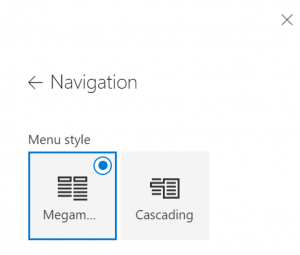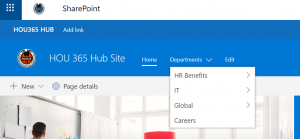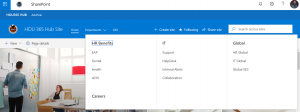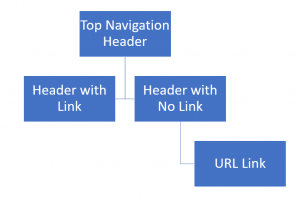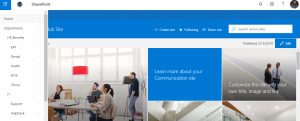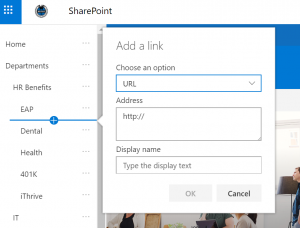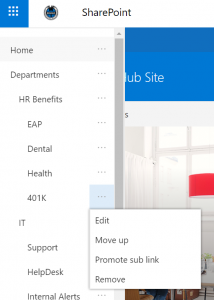The mega menu navigation for SharePoint online has now been released for the Targeted Release customers in Office 365. Microsoft announced this at the Ignite 2018 Conference back in September of 2018.
SharePoint hub sites: mega menu navigation – Increase the value of your hub site navigation. The new mega menu options allow for multiple levels of hierarchy at once – no fly-outs needed. This will enable you to better organize and showcase the content and sites associated under that particular hub site. https://techcommunity.microsoft.com/t5/Microsoft-SharePoint-Blog/Build-your-modern-intranet-with-SharePoint-in-Office-365/ba-p/255453
During my attempt to create my first flyout, I have found the following features of the new Megamenu!!
Accessing the Menu
To access the menu you have to click on the Site Actions Gear -> Click Change the Look
Menu Styles:
To access the Navigation Menu Styles, click on Navigation.
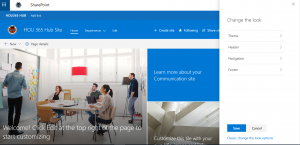
The Cascading menu has a classic navigation look and feel.
The Megamenu has the new modern look and feel that gives you multiple levels of navigation options.
Understanding the Menu
The new Navigation is like the global or top navigation for communication sites.
To edit the Menu – Click on the Edit button next to the last menu item.
Notice you get a vertical row of items. You can add a Top Navigation Header or URL link by hovering your mouse point in between the existing items and clicking the + button. A Top Navigation Header creates a none clickable item on the menu. A URL Link creates a clickable item under the menu. Once you create a URL link then you will have to promote this to a sub-link under a header in order to place the menu item in the correct location.
By clicking on the … ellipses next to the menu item, you have the option to Edit, Move up, Move down, Make Sublink, Promote sub link, or remove.
I have found that you can have a link on the Header under the fly out menu or just have text. This is good option if you are building out your sites or pages in phases or used as a placeholder.
Conclusion
My final thoughts on the menu. This would be a good out of the box solution but I would worry about scalability and getting the menu to show up on multiple sites since it lives on a single site. Currently, I have found no way to for any other site to use the same menu even if the site was connected or associated to a hub site.
Sharing a view of the Microsoft 365 Roadmap with you: https://www.microsoft.com/en-us/microsoft-365/roadmap?featureid=33132