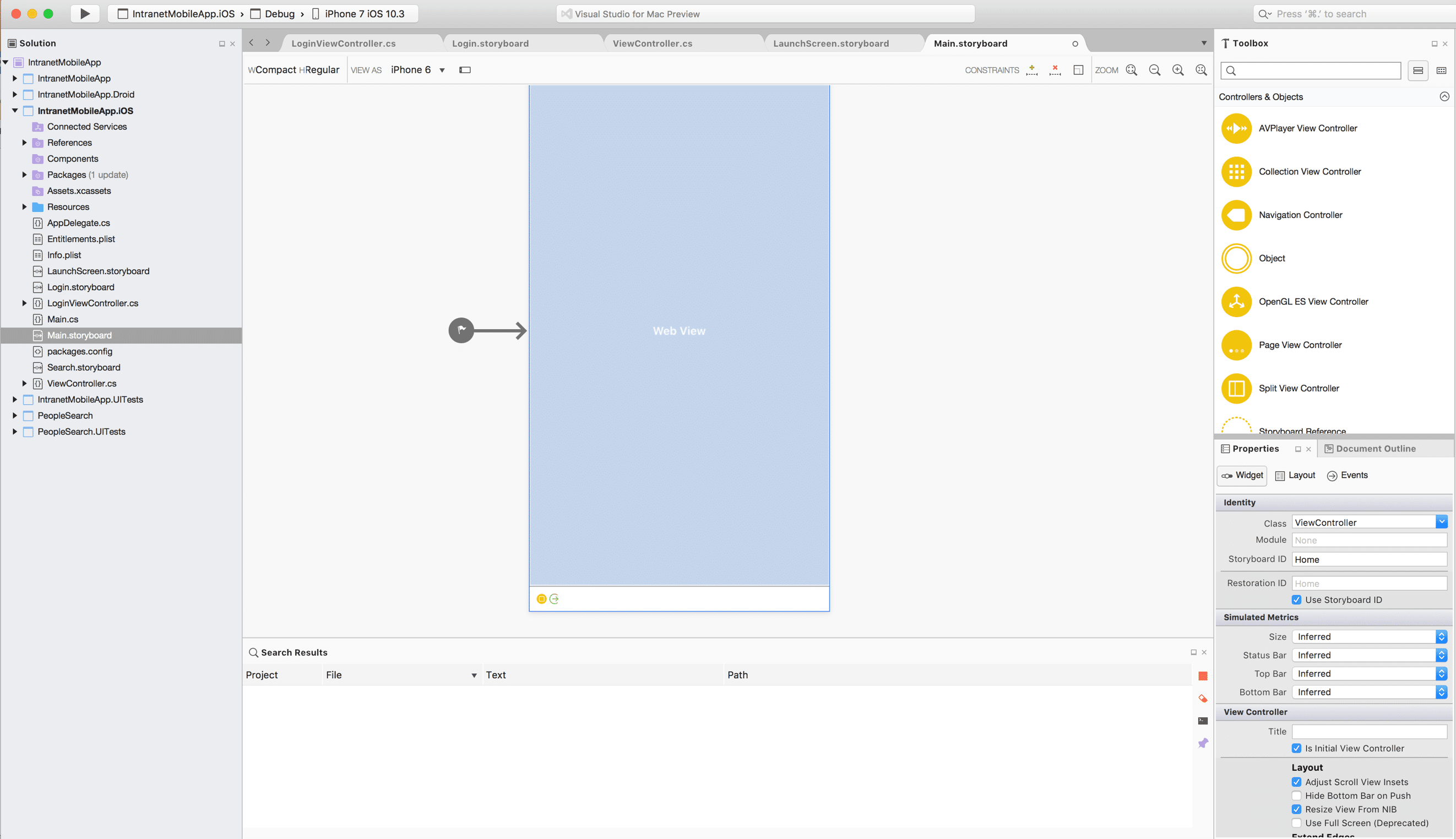In this post, we will see an example of how to display a SharePoint page in the IOS mobile app using the WebView control using NTLM authentication. For this example, I have used my local SharePoint 2016 environment with a self-signed certificate and the Visual Studio for Mac.
Steps:
- Add a WebView control to the ViewController.
- Create a ConnectionDelegate to handle the SSL and Authentication. Please include the below section as a code sample:
public class ConnectionDelegate : NSUrlConnectionDelegate { private readonly UIWebView _webView; private NSUrlRequest _request; public ConnectionDelegate(UIWebView parent, NSUrlRequest request) { _webView = parent; _request = request; } public override void WillSendRequestForAuthenticationChallenge(NSUrlConnection connection, NSUrlAuthenticationChallenge challenge) { if (challenge.ProtectionSpace.AuthenticationMethod == NSUrlProtectionSpace.AuthenticationMethodNTLM) { var credential = new NSUrlCredential("domain\\userid", "password", NSUrlCredentialPersistence.ForSession); challenge.Sender.UseCredential(credential, challenge); challenge.Sender.ContinueWithoutCredential(challenge); } else if (challenge.ProtectionSpace.AuthenticationMethod == NSUrlProtectionSpace.AuthenticationMethodServerTrust) { challenge.Sender.UseCredential(NSUrlCredential.FromTrust(challenge.ProtectionSpace.ServerSecTrust), challenge); challenge.Sender.ContinueWithoutCredential(challenge); } return; } } - Attach the custom delegate class to the WebView to handle the authentication.
var urlComponents = new NSUrlComponents("https://portal.contoso.com"); WebView.ShouldStartLoad = (webView, request, navType) => { var urlConnection = NSUrlConnection.FromRequest(request, new ConnectionDelegate(webView, request)); urlConnection.Start(); return true; }; WebView.LoadRequest(new NSUrlRequest(urlComponents.Url)); - Run the application to display the SharePoint page within the webview.