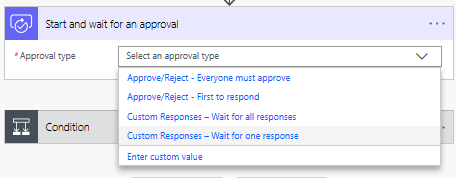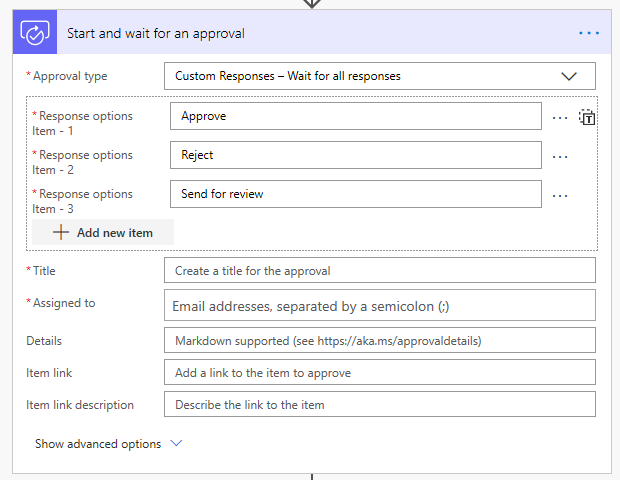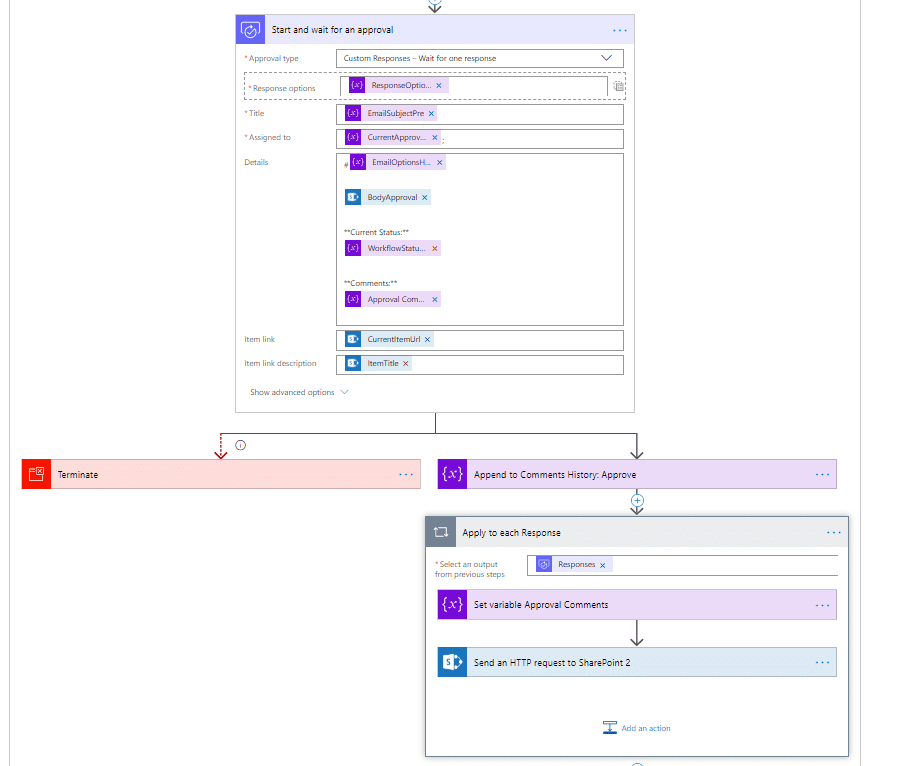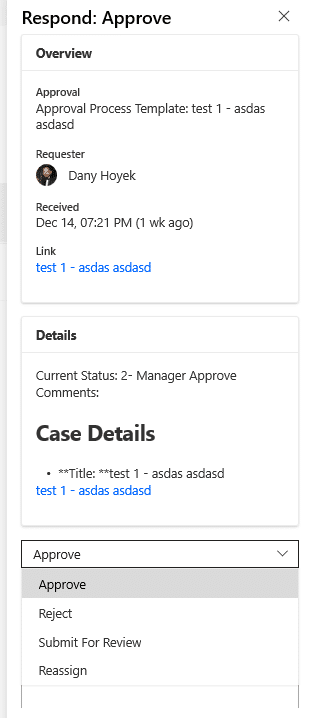Not all approvals are as simple as Approve/Reject. Sometimes there are more than two options. For example, we need to approve, reject or re-submit for review.
The Approvals V2 actions introduced the ability to replace the typical Approve/Reject choices with any number of user-defined choices but it required a premium P1 or better license. The good news is that after October licensing update this was moved to Standard Licensing.
As a separate note, before approving with custom responses was available in the standard licensing there was another way for this by using the action Send Email with Option thus it didn’t have all the features available in the approvals action, like integration with the mobile client or appearing on the Approvals tab in Flow. But it did let users specify their own comma-delimited list of approval responses.
Creating approval using custom responses is identical to the regular approval with few modifications explained below.
1. Add action start and wait for an approval
Select either Custom Responses – Wait for all responses or Custom Responses – Wait for one response