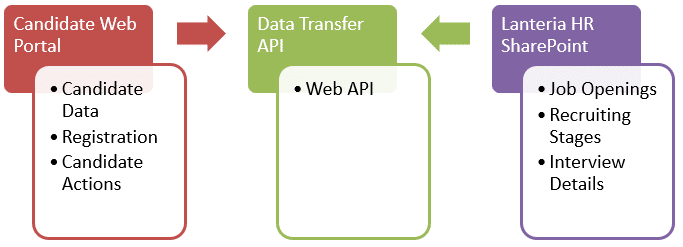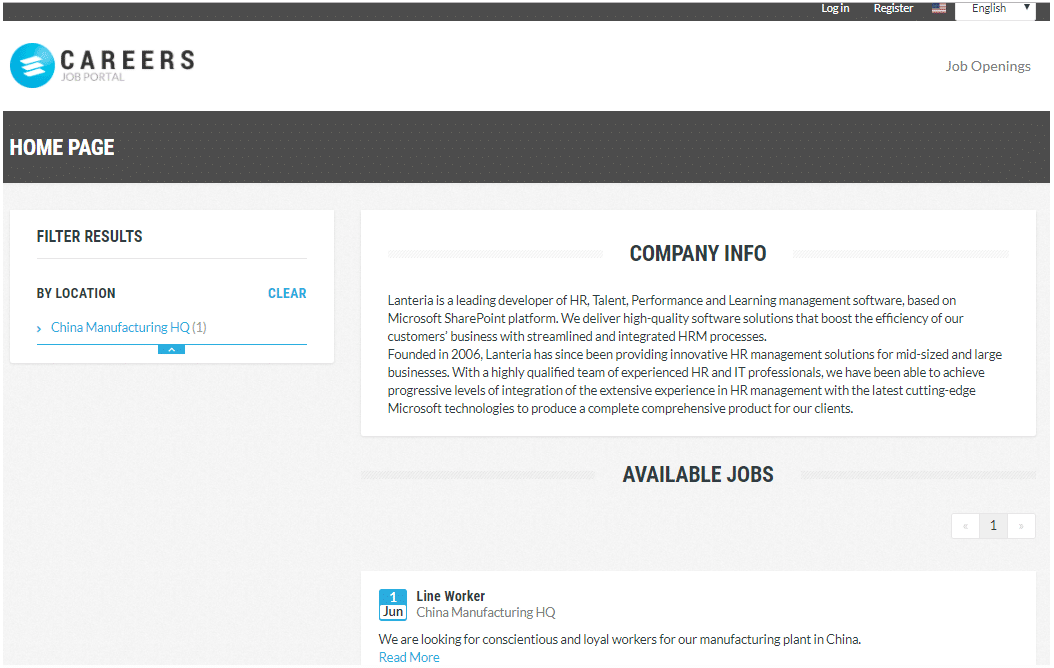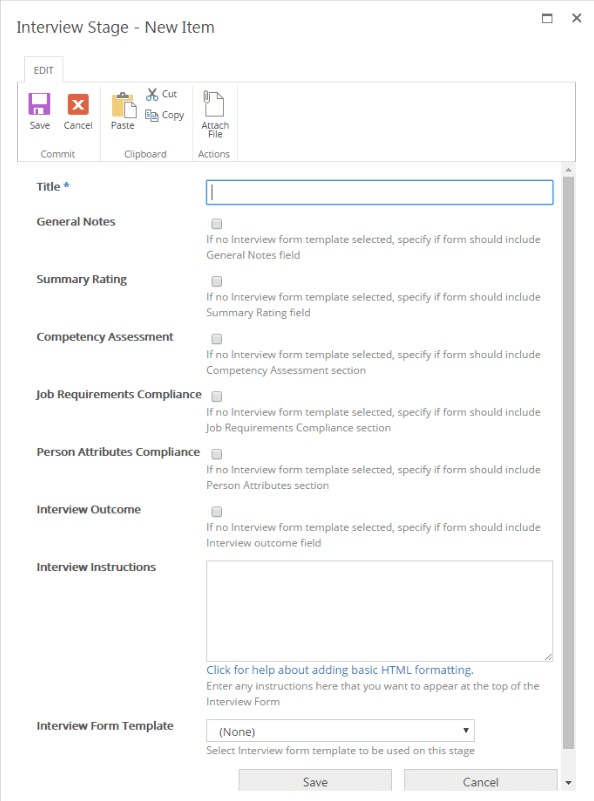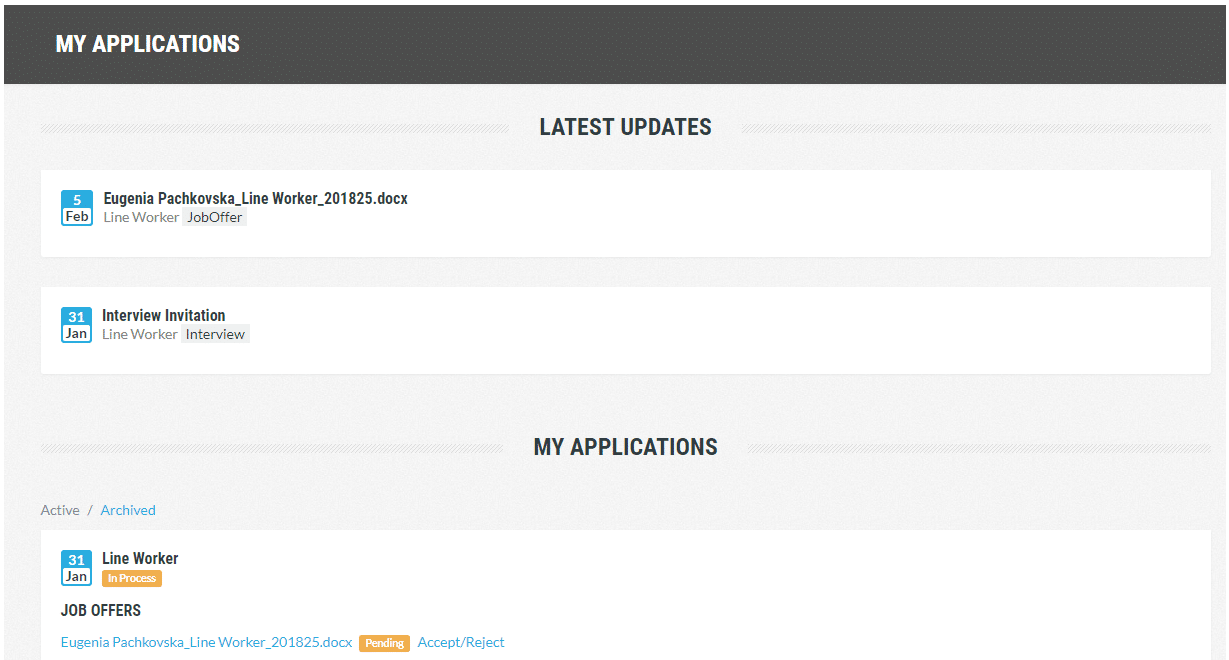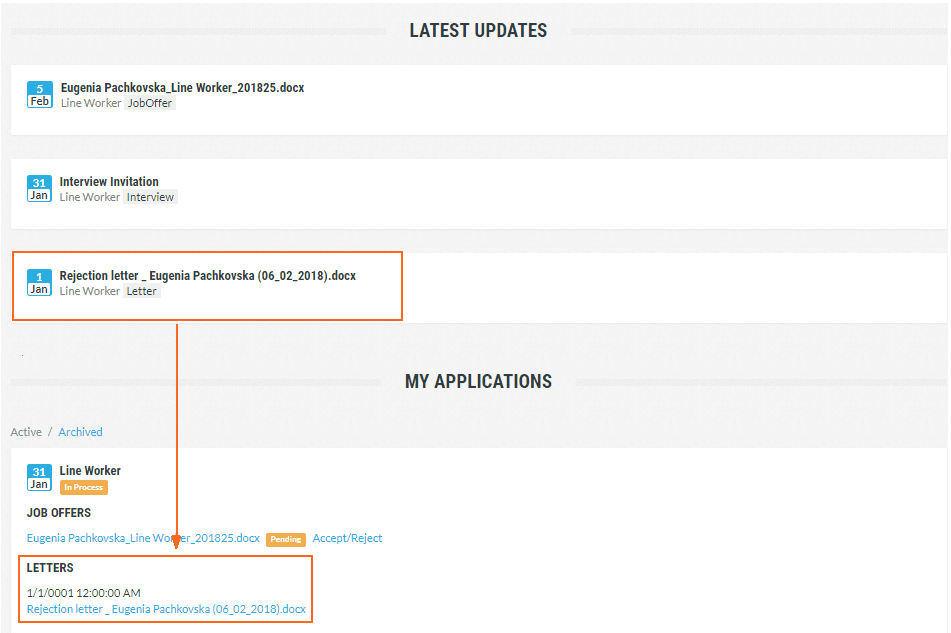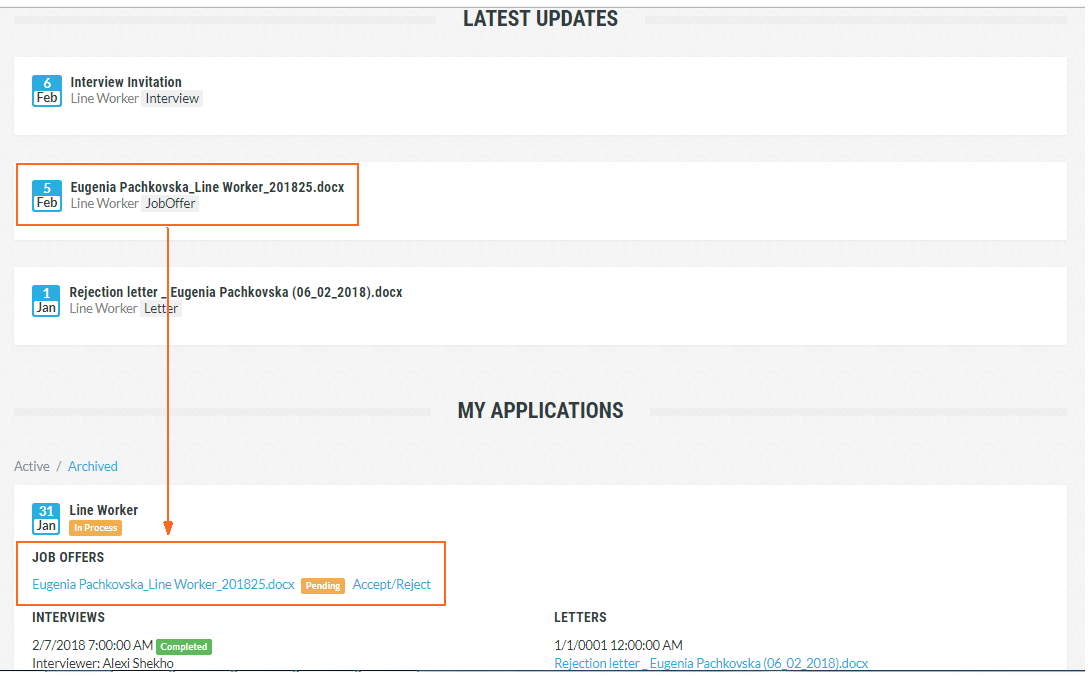Overview
This article describes the case study of integration of the SharePoint based Recruiting module in the Lanteria HR solution with the Candidate Portal (Self-Service) web application based on ASP.NET MVC. This integration helps HR specialists manage the recruiting process that includes communication with potential candidates that are registered via Candidate Portal and transferred to the on-premises SharePoint solution.
The main challenge was to implement integration between an external server environment with Candidate Portal accessible from Internet and on-premises SharePoint server installed in an internal network with no access to Internet.
Integration Diagram
The system structure includes 3 main components:
- Candidate Portal – An ASP.NET MVC web application, which provides external candidates with forms and business logic to review the job openings and apply online.
- Lanteria HR – A SharePoint based HR application, which includes Recruiting and Applicant Tracking modules.
- Data Transfer component – Web API, which helps to transfer data from Lanteria HR to Candidate Portal (Job Openings, recruiting details) and vice versa (Candidate application). This component also establishes data connection between external and internal networks.
Data flow
Candidate Self-Service Possibilities
Lanteria HR can be integrated with a web application, referred to as Candidate Self-Service. This self-service can be incorporated into your company’s web site.
What does using the Candidate Self-Service help you achieve?
- Candidates can see open vacancies in your company that have been published to the Self-Service from Lanteria HR.
- Candidate can use the Candidate Self-Service form to apply for a job from your site.
- After candidates apply for a job, they are automatically registered in the candidate database in Lanteria HR and assigned to the job opening as applicants.
- Candidates can use the candidate Self-Service to check the status of their application and to communicate with HR.
- HR can schedule a job interview or generate a job offer in Lanteria HR, and this information will be reflected on the Candidate Self-Service.
- Candidates can review, accept and eject offers directly from the Candidate Self-Service.
Thus, in the recruiting workflow, when the Candidate Self-Service kicks in, candidates are already involved in the process and have access to all required information as well as tools to communicate and interact with HRs who work with Lanteria HR. The results of interaction between HRs and candidates are registered in Lanteria HR.
User Story: Recruiting using Candidate Self-Service
In this user story, we’ll have look at the scenario where HR hires an employee with the help of the Candidate Self-Service.
An HR specialist, further referred to as HR, needs to create a vacancy, and publish it on the company’s web site. While a potential candidate, further referred to as Candidate, will apply for the vacancy through Candidate Self-Service and go through the recruiting process until the job offer is accepted.
Job opening and preparation for interview on SharePoint
To be able to publish a job opening, HR creates it in Lanteria HR.
At this stage, HR also prepares for job interviews by planning interview stages and creating job opening questions.
Approval and Job Opening Publishing to external Candidate Portal
After the job opening has been approved, if necessary, it is automatically published on the Candidate Self-Service, which was previously configured for Lanteria HR.
Applying online in the Candidate Self-Service
Now the Candidate can apply in the Candidate Self-Service. This makes them immediately available in the Lanteria HR candidate database.
Applying for a Job
The Candidate finds the opening on the Self-Service page and can already apply for it directly from Self-Service.
During the application, the Candidate can read the job opening details, specify education and work history information, upload a resume or other files, preview the application, and finally submit it. This makes this candidate available in Lanteria HR as an applicant for the job opening.
The Candidate’s applications with the current status are always available on the My Applications page of the Candidate Self-Service and can be viewed at any time.
Viewing Application Data
After the job application has been submitted, the Candidate can visit their Self-Service page to check the status of their application (for example, Applied, In Process, Offer Accepted, Starter), view job opening description, date of application, as well as perform various other activities while their application is being processed on the Lanteria HR side:
- If HR sends a letter, for example, to request for some information, Candidates can view the candidate letter on the Candidate Self-Service.
- Candidates can see interview invitations sent to them by HR
Job Offer
If HR selects this Candidate as applicable for the job opening, a job offer is generated in Lanteria HR using the job offer template and sent to the Candidate. The Candidate can review the job offer from the Candidate Self-Service.
Candidate’s Reply
Finally, the Candidate accepts or rejects the offer from the Self-Service.
If the job offer has been accepted, HR can either create an employee from this candidate or launch a starter HR process. Then, the job opening is ready to be closed in Lanteria HR.
Conclusion
In this article, we have reviewed a basic recruiting workflow in Lanteria HR where for a job opening, a candidate was hired using the Candidate Self Service form on the company’s web site. This self-service allowed an external candidate, not registered in Lanteria HR, find the available job opening, apply for it, and go through the recruiting process directly from the company web site, not having direct access to Lanteria HR.