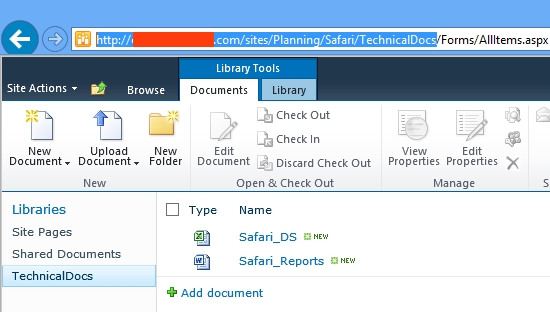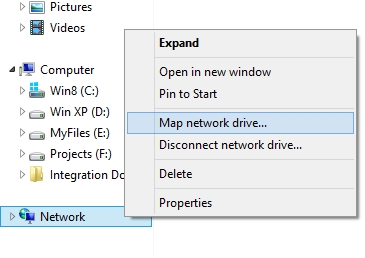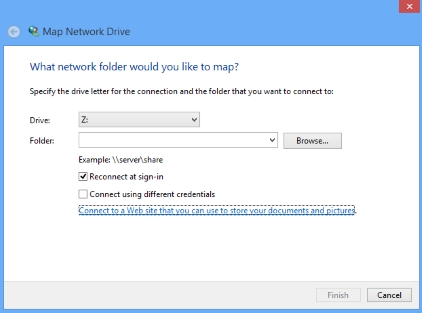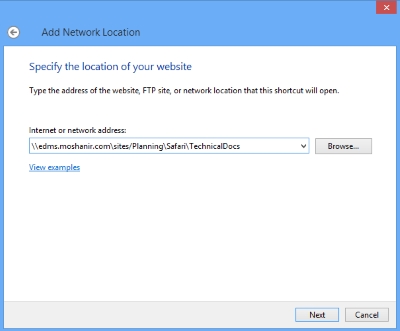Recently, I’ve learned a wonderful capability of Windows that lets users to map a Document Library as a network drive. In this post I will describe this way, hope it helps someone to solve their problems!
Consider that since the launch of Office 365, this way has become obsolete, because OneDrive syncs files from SharePoint to Windows perfectly!
Solution:
Copy the URL of document library to the clipboard.
Right click on “Network” located on Windows Explorer and choose “Map network drive…”.
In the opened up window click the “Connect to a Web site that you can use to store your documents and pictures” link
Click “Next” until the following window is shown:
Paste the copied URL into “Internet or network address” textbox
The key point is here: Delete the “http” word and replace “/” with “\” just like the above image and click Next
Give a network location a name by filling “type a name for this network location” textbox. By default it is the name of document library (here: TechnicalDocs) and Click Next.
Click Finish
Tips:
- Start Web Client Service in the Window’s Services
- Enter login information if credential window is displayed!
- In Internet explorer:
- Add Your site to the trusted sites
- Choose Automatic logon with current username and password