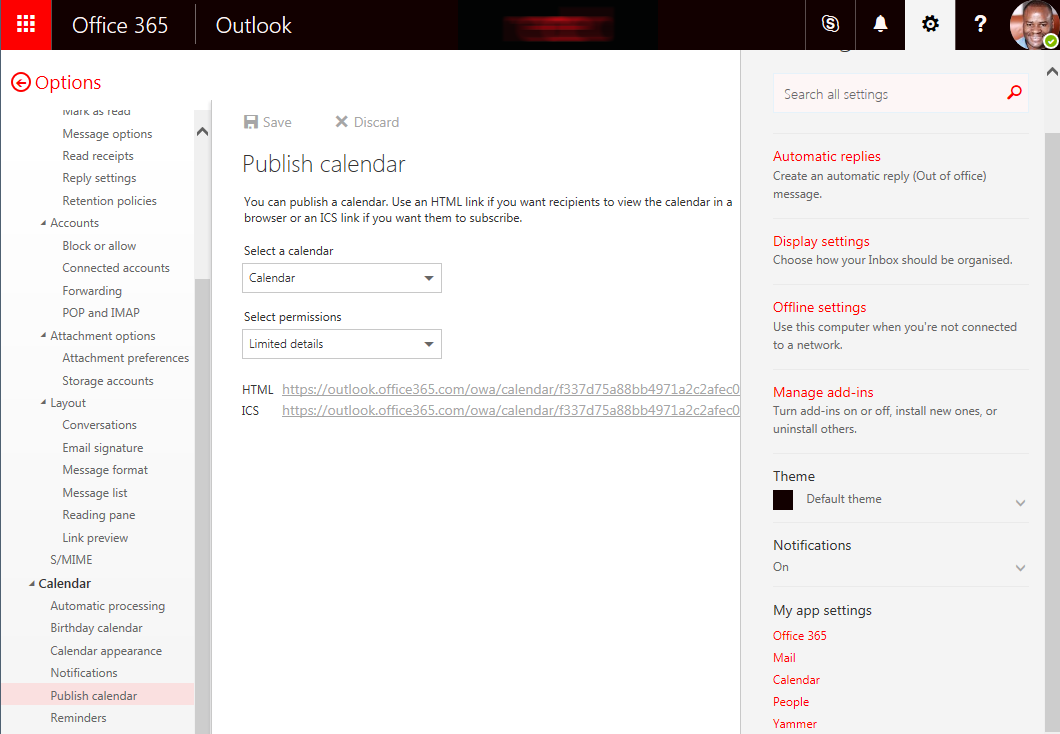Scenario: Display a aggregated calendar view from all the calendar list in a single page.
Reference:
- JQuery – Full Calendar plugin
I am going to use the Jquery, Full Calendar plugin, Content editor webpart to demonstrate how to display the Single aggregated calendar using the SharePoint search result (Javascript – CSOM).
Steps:
- Add a Content Editor webpart.
- Add the content “<div id=’calendar’></div>”
- Create the following managed property
- cldEventDate – Mapped to crawled property “ows_EventDate”
- cldEndDate – Mapped to crawled property “ows_EndDate”
- Include the FullCalendar (JS, CSS) and Jquery JS in the page.
- Call the “Microsoft.SharePoint.Client.Search.Query.SearchExecutor” with the right keyword property.
- Return the results to the Full Calendar plugin to display the events.
Screen:
Code:
The below code,
- Initialize the Full Calendar plugin
- Calls the Search API with the current view Start and End Calendar date to get the events for the current view.
- It also calls the Search API every time changes the user changes the month.
// JavaScript source code
$(document).ready(function () {
Initialise();
});
function Initialise() {
var scriptBase = _spPageContextInfo.webAbsoluteUrl + "/" + _spPageContextInfo.layoutsUrl + "/";
$.getScript(scriptBase + "sp.runtime.js", function () {
$.getScript(scriptBase + "sp.js", function () {
$.getScript(scriptBase + "sp.search.js", InitialiseCalendar);
});
});
}
function InitialiseCalendar() {
var calendar = $('#calendar').fullCalendar({
header: {
left: 'prev,next today',
center: 'title',
},
selectable: false,
selectHelper: true,
select: function (start, end, allDay) {
var title = prompt('Event Title:');
if (title) {
calendar.fullCalendar('renderEvent',
{
title: title,
start: start,
end: end,
allDay: allDay
},
true // make the event "stick"
);
}
calendar.fullCalendar('unselect');
},
editable: true,
eventMouseover: function (event, jsEvent, view)
{
// event.fulltitle - contains the full title.
// event -> can be extended to have its own property
// ex: Display a popup on mouse over with the event property
},
events: function (start, end, callback) {
var context = SP.ClientContext.get_current();
var user = context.get_web().get_currentUser();
var keywordQuery = new Microsoft.SharePoint.Client.Search.Query.KeywordQuery(context);
var startDate = new Date(Date.parse(start));
var endDate = new Date(Date.parse(end));
var startmonth = startDate.getUTCMonth() + 1;
var endmonth = endDate.getUTCMonth() + 1;
var endmonthString = (endmonth + "").length == 1 ? "0" + endmonth + "" : endmonth + "";
// Constructing the query to get the current month view . Current view might contain 3 months sometimes.
var query = "";
for (var i = startmonth; i < endmonth; i++) {
var startmonthString = (i + "").length == 1 ? "0" + i + "" : i + "";
query = query + " cldEventDate:" + startDate.getUTCFullYear() + "-*" + startmonthString + "-*";
}
query = query + " cldEventDate:" + endDate.getUTCFullYear() + "-*" + endmonthString + "-*";
keywordQuery.set_queryText(query);
var properties = keywordQuery.get_selectProperties();
properties.add('cldEventDate');
properties.add('Title');
properties.add('cldEndDate');
properties.add('Path');
var searchExecutor = new Microsoft.SharePoint.Client.Search.Query.SearchExecutor(context);
results = searchExecutor.executeQuery(keywordQuery);
context.executeQueryAsync(function () {
var searchresults = results.m_value.ResultTables;
if (searchresults.length > 0) {
var searchresultsrows = searchresults[0].ResultRows;
if (searchresultsrows.length > 0) {
var events = [];
for (var i = 0; i < searchresultsrows.length; i++) {
events.push({
title: searchresultsrows[i].Title.substring(0, 20) + "...",
start: searchresultsrows[i].cldEventDate,
end: searchresultsrows[i].cldEndDate,
url: searchresultsrows[i].Path,
fulltitle: searchresultsrows[i].Title
});
}
}
callback(events);
}
}, function () { })
}
});
}
Attachments: , , . (Note: The above code uses the FullCalendar V1. Please change the code for the latest FullCalendar V2 beta accordingly.).