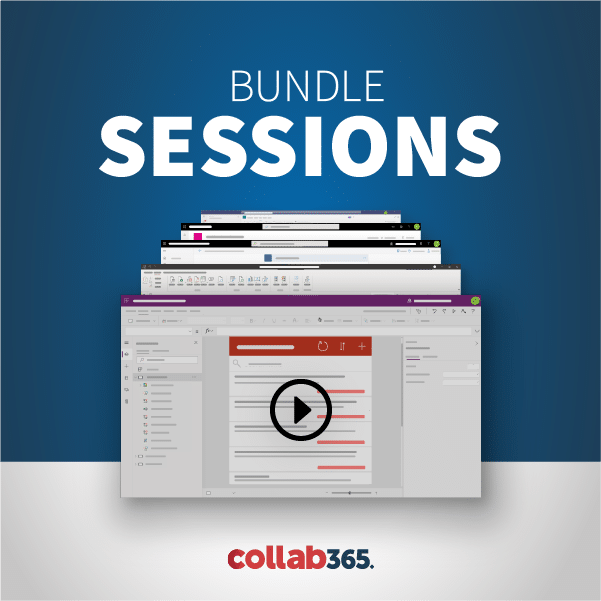In this episode, Joelle Farley teaches you about query rules in SharePoint Search. Once your new SharePoint site is live and in use, it is time to take a second look at search. In this Power Hour we will discuss looking at out of the box search analytics to discover where query rules may be needed. Do we need to promote certain results like the link to a department site? Are popular queries so broad that users can’t find what they need?
[00:00:00] Hello everyone, welcome, I am Laura Rogers and this is SharePoint Power Hour. SharePoint Power Hour is our weekly show that we do every Wednesday at 11:00 Central and we have you know just demos that we do all the stuff that you can do with SharePoint Office 365. We don’t go into programming you don’t go into a server admin really we just stick to just a ton of other topics things that we figured out are things that we would demonstrate and we’ve been doing this for a couple of years now. Again I’m Laura Rogers and I’m a Microsoft MVP, I just got renewed last week. And I will get everybody to introduce themselves. We used to be the SharePoint consulting team at Rackspace Hosting which no longer exists. So we are now still doing SharePoint Power Hour we are no longer coworkers anymore but we’re all here together virtually. So all that. Let’s see. I’ll let you introduce each other but then I want to talk a little bit more about slack after you do that. [1:10.6]
[00:01:12] Okay. So should I introduce Joelle or. [2.7]
[00:01:18] This is Joelle [1.8]
[00:01:23] So I’m Corey Emmons as you can see from my lower third and that’s my Twitter handle like Laura said. Well I still kind of work for Rackspace they still pay me. So that’s cool though I don’t really do much work anymore. Doing some you know consulting kind of looking around for new things to try out. So you know if any of you are bored and want to pay me lots of money I’m your guy. [26.5]
[00:01:53] Yeah I guess that’s that’s about it for me. [2.4]
[00:01:59] Hey guys. I am Joelle Farley. I formerly worked at Rackspace and I am a consultant at co-designed a company here in Atlanta. And I’ll be the one doing a presentation today on query rules which are a feature of search so when Laura talks about Slack We’ll jump into. [22.4]
[00:02:24] All right cool. So I can put slack channel up on the screen and I want to get this cool little software that lets me. Haha look at that. So if you are watching us on YouTube or if you’re watching us on the Google Hangout you’ll notice in the little description for Power Hour there is a link to join the Slack. Basically it’s a form to fill out. That comes to me to be able to join our channel and watch you’re in there next time you every week when we have Power Hour. We just go. It’s like IW Mentor which is my new training company.slack.com. And it’s also an app so having the black app makes it really easy to just be able to have you know have discussions and chats pop up have you know team collaboration and things like that. You’ll notice a little hashtag Power Hour on the left side. You see that on the screen there. So what we’re going to do is we’re going to use this for Q&A instead of the old Google Hangout Q&A. And this is going to be something where we can just have more interactive discussions going on discussions during Power Hour and we can you can even do a little of what’s called Little reactions on there. I’ll do a little reaction on my own on my welcome anybody who happens to be in there. [1:35.9]
[00:04:01] So if you already joined last week then you’re already in there. All you have to do is open up the site or open up the app and join we can do that. Somebody put a little smiley face and somebody did a little sunglasses. All right cool. So you can do the little reaction on other things that other people have said. Or you can do just you know like you did kind of on its own so. What I want you to try to do though is try to do the reaction on the thing that you’re reacting to. So you share a little icon kind you hover over that what that person has just said and do the reaction on that. Does that make sense. That’s kind of what they are encouraging you to do. In fact the way it works and you can do a little flash. I’ll do slash goofy. It’s my favourite one. Yeah. So it’s a power tool that should pull up a random gif off the Internet. So those are just going off on something so you can do a lot more. You can do a lot more in fact than you could. So y’all have fun with it. Awesome. Awesome. This whole thing’s worth all the fun with that. I’ll go ahead and hide. You’re not away. [1:16.4]
[00:05:18] And then we’ll go ahead and Joelle’s presentation today is on query rules and SharePoint search which I have always been fascinated with but never really had much time to delve into it and just never did. So I’m excited to learn a lot in this. I’ll probably have what questions. [16.7]
[00:05:35] We’ll turn it over to Joelle. [1.2]
[00:05:40] All righty. So let me go ahead and get my screen share going here. So just bear with me too. I’m working on one screen someone enough to switch between here see. OK. So I’m going to go and get away from this crazy looking screen. You guys should be seeing a presentation. [23.9]
[00:06:04] Let me know if you’re not. Yes. Cool. Thanks. So I wanted to just take a little bit of time today to talk about query rules and SharePoint 2013. [15.1]
[00:06:20] They’re also in SharePoint 2016 and our on SharePoint Online as well. And I’m going to be using it just so you guys know ahead of time. I always like to kind of preface what what I’m going to be using for my demos. I’m actually going to be using an Office 365 environment with a SharePoint Online site. And so where we we going through that and there is specifically one little difference. So I will I will point that out as we get there. So what are query roles. Essentially query rules are ways that when somebody kind of goes in to search for a certain word or phrase we can have SharePoint basically take that word or phrase and then turn it into a certain result. So what that means is if I’m searching for a specific word play you know audio. What I can do is in the query rule I can actually set up so that anything that has the content type of audio or it has a certain column that has that as metadata I can take that information and basically put it in a block and show it above the rest of my results. There’s other things as well or talk about like a promoted. And then also kind of rerouting queries or changing queries when somebody searches for something. So what kind of goes through all the different pieces of query rules. Just one thing before we do that is that this used to be called best bets in SharePoint 2010. [1:34.5]
[00:07:54] I didn’t see a ton of people using them then because they were a little clunky but they are you know much improved a lot easier to use and there’s also a lot more you can do with creating rules than what you could do with. Best bets. But just in case you’re looking for something similar similar to that’s when you move to 2013 in 2016. This is going to be where you’re going to get that. So let’s go ahead and take a look. This is going be three different parts to this demo and discussion. So there’s three different points of inquiry role when you go in to set up a query. You have a promoted results which basically if you think of it it’s a lot like when you go to Google and you search something and there is somebody that has paid to actually have their resume will be on top and the first link on the very top. It’s [47.1]
[00:08:42] kind of the same ideas that only we can actually just set up things and in our Internet section that’s so that somebody searches for a certain word or phrase we might be able to point them directly to a certain subsite or even some thing external to SharePoint maybe not even in the shower plan but maybe another one of our web pages or just something on the web in general we also have result block that’s kind of like the first example I use where we are basically if you’re searching for something it’s going to look for a certain criteria like let’s say if I wanted pull back anything with specific content type or specific metadata column or a specific file type I can have those results display at the kind of an a block at the top of my my search page. So that’s kind of the second thing. And then the third thing is routing the query and will get in and take a look at that. This is kind of like tricking the user in a way because they might search for something but then we’re going to tell him the rule we’re going to say what they search for this change the query to pull back these results. So in the example I’m going to use them a little while you can essentially say if they’re searching for a case study go ahead and read only returned results where the file type is PDF. In that way. [1:18.0]
[00:10:00] You know no matter where the word case study is it could be in many different documents it could be for pages but we’re only going to show them things that are actual PDF documents that really get in and do a lot with that. There’s a lot of power there. [12.1]
[00:10:13] All right. So I want to kind of start off with the first example. Talk about promoters over a little bit and then they actually go in and walk through the steps of creating or creating a query. So you can see where that’s done then. So the promoted result as I mentioned that promoted result is the idea of being able to kind of place a leak to something above the rest of the locals and with the promoters so I have a specific example that I want to tease that is an actual real world example so something that I’ve done before. So the idea here is when a user searches for the word project or the word project it’s in their search they should see a link to the project portal above all others. So let’s say if they’re at the top level of the Internet and the project portals maybe it’s a see it could possibly be a or collab environment or collab site collection. So when I search for the word project and my search page I always see the project portal as the very top result and it’s a leak at the very top. And I can click on that and easily get to the portal. So that way no matter where it or where it is common as Project is used I can that we know that that’s usually when our users are going in looking for project projects they’re looking for the portal. So kind of just helps guide them a little bit better so without further ado let me go ahead and hold up a site so I have the product portal here. [1:32.5]
[00:11:46] So this is just a site collection that I use for testing inside an office 365. So my project portal as I can see that’s a subset of my current site so it’s empowered slash project. It does not have to be that it could be in a completely other site collection that could even be external like you said external to SharePoint. [15.9]
[00:12:02] And that way I create this is I’m going to go to and I’m actually going to do this at the top levels and then go to site settings and so then once undersides settings and they go under say collection administration and then search query rules and I’m going to go ahead and click on them. [22.3]
[00:12:31] And then here I have my manage clear rules page on. So you the first thing that you have to do is you have to select what results you want to create a query rule on them most of the time if you’re just setting up a query rule for your general search to link your enterprise search. You can actually scroll down click on this list and go to your local SharePoint results. If you are creating something specifically for videos or pictures you know so that it would only apply if one of those results is being used. You can actually do that as well. And one of the I think maybe a future session. We should probably do one on results sources but you can also create custom results sources for you know different content search web parts or different search for parts across your site. And when we do that you can actually set specific rules on those as well. So you really can get pretty detailed on the level of world. So just for this I’m going to go and do it at the highest level which is this local SharePoint results which is basically just my regular SharePoint search. [1:05.0]
[00:13:37] So when I click on that give as I can I have the query rules here. [5.9]
[00:13:43] So SharePoint is going to provide us with some are ready so we can see conversations at blog at Zip, Visio, Adobe PDF. A lot of these things will will provide result blocks in just current use of operating and stuff like that automatically in those like I said those are just things that are built into SharePoint you never want to change these. That would probably be just like we used to say when we would work with custom forms and SharePoint designer you know you never want to actually change the default. You can actually However copy it so you can copy it and then make changes to that and then either make this one inactive if you need it to. [39.8]
[00:14:26] So then that. So what I’ve already done is I’ve actually already created a one promoted links for promoted late creator role and I wanted to have that created so just so I can kind of walk through it. But when you want to create a new one you can just collect new query. And from here I’m actually just going to edit the one they already have. And the page is going to look exactly the same as if I would have clicked. New So here I can get my rule and name. So I just call them real real creative kind of project and then here are the clear conditions so this is what what the user types in that’s going to make this curious happen. So there’s a couple of options here. The three that I use the most I actually have never used anything but these three we have clearly excuse me I will probably cough during this. Apologies. Query matches keyword Exactly. So that means that whatever word I type in or phrase I type in they would have to type that in exactly. For this query or fire. Or query contains an action term. So that means that if I’m doing a project you know they may not just search for the word project they can search for you know a new customer or a project or you know many different things. [1:14.2]
[00:15:40] So the actual term allows me to just say if they search at all it’s kind of like using contains instead of equals. So here project. And then I can you know add additional things here like customer etc.. [12.6]
[00:15:55] And as you can see right in the directions it tells you to here today you can separate multiple words and phrases by a semi-colon. [7.0]
[00:16:04] That action term. [0.8]
[00:16:04] And then finally query matches dictionary, so dictionary it’s kind of a confusing word for those that are more know this power users but essentially the dictionary what it refers to here is you can actually point this query to look at an entire term set. So near in managed metadata in your term. [20.8]
[00:16:26] Let’s say you have a term set up all of your different customers so that you want to create a unique You want to create create a query rule that looks and says if they ever search for any of the words in this dictionary or this term set then I want to return a certain results and that way you don’t have to sit here and list them all out and said they know especially if there is like 100 of them you don’t want to stay here unless them all out. It can actually just pointed directly to a term set and then have that do the work for you because you know you’ve already taken the time to create your terms. You know why not use it. So that’s what it means when it says dictionary. You can actually do the action term on the dictionary as well. So just like you can do X matches exactly you can actually use the term set as action terms as well. [48.2]
[00:17:14] In your query common conditions are also clearly more common in saurus result type commonly used advanced query text match. I have not personally. [11.6]
[00:17:26] Honestly I have never used these in the works that I’ve done but there is documentation on clear rules out there that talk a little bit about what those three do. And you can probably just looking at the descriptions you can probably kind of get an idea of what you would be able to do with those. What’s the most popular ones are definitely the first three. [18.7]
[00:17:46] So I’m going to go ahead and I’m just going to do exactly because I’m on my demo here so that I put in a couple words. Project Management projects as you notice I can remove this condition where I can add an alternate condition. So if I need to know and or or a situation I can do that as well. And then here are my three options that I mentioned so I have promoted results. I have resolved blocks and then change range results by changing the query. That’s kind of rerouting the query that I mentioned. So the primary results I’ve already created but if I want to create a new one I just click add promote and we’re going to go ahead and just edit the one that’s already here so you can see it. [39.1]
[00:18:31] So here it’s a really simple form so it’s just the title the URL that I’m pointing them to. And then it is scription. We also have this option here called render the euro as a banner instead of as a hyperlink. What this does is it actually kind of looks like a truncated page viewer web part. [18.4]
[00:18:51] That’s the way I would describe it. Basically put like this. This small box at the top of your results that has like a preview of the site in it and that might be different depending on what you’re pointing at but when I point it just to another ship. That’s what it does. [14.4]
[00:19:06] But you know that might not be what you really want. So I typically leave that on checked and of course I’m sure that you know with your search page you could probably style something like this as well. If you are doing that kind of styling but just out of the box it’s going to be a link and it’s going to have a checkmark beside it. And that’s kind of how you know that it’s promoted like a promoted result. So once again I’m going to go ahead and I feel that I’ll put the URL in the description and click save. So once I have that added then it’s just kind of reloading for me I’m to go ahead and click save here we’re talking about publishing at the end. [40.4]
[00:19:47] Go ahead and click save. And let’s go ahead and take a look. What does this actually look like for a user. You know it saves Of course I’m doing a demo so everything’s going to be super slow and. This kind of browse over year since I was already there because we’ll see some of that search product and what we’ll see is to promote promoted link or practical and promote it it’s actually it’s a similar sort of promoter link but it’s a promoter. [40.5]
[00:20:28] Very cool. I love that. Yes so right here at the top it looks a lot like colorable. Like I said it will probably remind you a little bit of Google or Bing. [8.7]
[00:20:37] Sorry sorry if Microsoft’s listening but right here I could see there’s the checkbox there’s a project portal and I can see my description and I can go ahead and click on that and head right over to the project portal and any time anybody uses that word those words or phrases that I put in there that result will pop up. But if I just start a search for some random will see that or does it show. [24.2]
[00:21:02] Well the problem portal is a popular item so it’s probably right time but you could see that it’s not the actual link doesn’t have that checkmark beside it. [6.9]
[00:21:11] All right. [0.5]
[00:21:14] Any questions so far about just about any of that stuff forwarded onto the next piece. [6.4]
[00:21:21] Any questions on everybody’s like. Ever since we got slack or everybody’s very quiet. Or at least today they are. I think they’re just so blown away by the amazingly improvement. [11.9]
[00:21:35] Yes it’s so wonderful. [1.5]
[00:21:37] It’s only been out for three years and nobody knows how to use it it doesn’t matter. [6.1]
[00:21:43] That’s for sure. That’s for sure. I’m still learning stuff daily so I know that’s that’s true. All right. So I’m going to go ahead. Let’s go back over here. So that was that was that that example was either search or project. They should see a link to the French Quarter but other results. And that’s what we just did. [17.7]
[00:22:02] So next we get results back. [2.3]
[00:22:05] So the idea here is that we actually want to have a block by block it’s essentially just a couple of results with a slight border problem and we want that block to meet a certain criteria and then show above all the other results. [18.3]
[00:22:24] And so we’re going to go in and the example that I am actually going to use for this specific one is that when a user searches it I’m actually going to do this at a different level so that you could I can show you that if you needed to you could set clear rules that a subset level instead of your you know enterpriser top level. [19.0]
[00:22:44] So we’ll see that as well. [1.5]
[00:22:46] So when a user searches for an RFP a block of results show above all the others. [8.2]
[00:22:54] Blockish could specifically show documents that had the honor content type. So the idea here is that we have the document content type that’s been created called RFP that we use for all our keys and we want to make sure that when I type in the word RFP that you know it doesn’t just pull back any time that’s where it’s been used on a page or in some other document somewhere else you know because that could you know make our results a little hard to look through. We want to have it so that anything that’s an actual RFP content type shows above all the other results. [38.6]
[00:23:33] So that’s the idea here and that’s what we’re going to go into. So just bear with me one second I’ll switch over. So I have going to go down to my project for level like I said I’m actually going to do this one a little bit differently I’m going to do it at the subsite level. So I’m going to go ahead. I am going to show you guys so have sales documents in my sales document library. Oh Laura we should talk about this a little bit later. [29.1]
[00:24:03] So then my sales document library we have so Debbie and our pieces are two Content-Type that I have. Can I have some documents that are. Set to that Content-Type. So now I’m going to go to McQuery rules site settings and I am going to go to clear rules under search and look the same results or say earlier even though this will only apply to the subsite level. [38.9]
[00:24:49] And going into a new career will I saw that comment. I don’t know about you I will have we should have a lively discussion about that. All right so I’m going to go ahead and do our if the block is going to tell me that I may have already tested this and then carry matches exactly of course I could do action in term which I can do. That’s customary you know pretty much anything that you think you actually think would apply to this just for the sake of the Debra I’m just going to keep it simple. And now for the part we haven’t seen it think for a second finished when it’s two and. [51.6]
[00:25:42] I’m going to add a result block So we did the promoter resulted in the result. [4.1]
[00:25:46] This one’s a little bit more complicated when you’re configuring it so it’s going on to make sure it kind of clicks through and talks through this one so it’s basically telling me that you have variables here that you can use in your career the you can do the search box query that’s the original query from the search box or subject terms to match keyword phrase e.g. or P. [24.3]
[00:26:11] And what it tell you that for is your actual block. You can give that a title so I could say here that are of peas related her looks. Let’s do this. Related. Are these for. Blah blah blah. [18.8]
[00:26:31] Another subject from here is going to be whatever the system doomed that matched our key word query here so that if I was doing an action term it would be a word RFP because they search for you know ABC customer RPF then you know that our appeal would be the word that matched the condition and that would be what the church and its British subject troops here. [22.5]
[00:26:54] But I can also just do the entire query I could change. So whatever they typed it would say related are piece for a customer ABC our P C can actually set that up so that that block has a very specific title that tells them what they are looking for what they are looking at. So this is kind of a little bit about that. So now the important part is the query. So what I want to do here is when go ahead and launch the query builder and this is very very familiar. If you have done content search web parts which That’s kind of everybody was ship with 2013 that’s kind of where everybody has jumped in. Is this the content search parts because they’re so useful. The query builder that you’re used to there is very similar to what you would see with the queer as well. So here I’m really subject terms that are going to go ahead and I’m going to add in content Content-Length as my property filter and I just leave it as it contains and then I’m going to go again for our RFP. [58.0]
[00:27:55] See I’m blind. Whereas there it is. [2.0]
[00:27:58] And then they add them and test it to make sure I get back some results. There’s some really lovely results there. And that’s essentially it for this specific one. Now of course you can get a whole lot more complicated with this. You could go on you know Content-Type a specific column and you know a specific mapped property or crowd property you can really really get specific on what you want to return in that result block. Because this is a query builder. So it has that same ability that you saw with the current search web part. So then once I go ahead and I test queries I see that I’m getting some results they look like good results to me. I can go ahead and click OK. Then I also have settings here so in routing so I kind of go expand those. So the first thing is I can set right here search the source queries original source which is the local SharePoint results just going to leave that there items. So here what I can say is I can say how many items that I want displayed in that block. And we see here that it gives me up to ten. So I can’t do more than 10 but I can do up to 10 so I’m going to do like four weeks get. And I can you know like I said you can change that. And then of course with it it basically asks you here if you want to show a more link. So that way if you were. To say. [1:24.0]
[00:29:22] If there’s a 100 results and you’re only showing the first five. Do. You want to give users. The ability to click on more. [8.4]
[00:29:31] And then go see the rest of what those results would have been. And if you do you can. Go ahead and do. [5.2]
[00:29:36] Your link goes to the farm where you are. You could point to maybe to the library that those documents. Are stored in or. Maybe create a specific search page. Just for. These. These are these documents. So there’s a lot you can do there as well. [15.6]
[00:29:53] The other big one here is the block is always shown above core results. So the idea here is that we want it to have a block to be above all the other stuff the option and so on. Or we just want to ranked it within the core results so what that means is that these anything that matches this condition and this query gets rate higher but that it’s just going to appear like a regular result. So it’s not going to actually be you know walk on top. It’s just good to be inside and within the regular results that are used to see. But it will be great tire. And then just like a content search web part we have display templates for this block. So you can actually come in here and customise that as well of course you would need to be able to you know you would need to have an understanding of some H.M.S. stuff and be able to modify those and upload those. But that is an option and I think we actually have a power hour or two on display templates so check that out. And then the route I have not used this yet. So it says label for route into a content search web. I think the idea here is that it’s similar to kind of the more link. So being able to if they want to get additional want to see the full results of this query that they would have they would be able to get routed to let go. Content there’s where part or another page. I think that’s kind of the idea there. [1:22.2]
[00:31:16] I have not honestly messed with that too much though. [2.2]
[00:31:19] All right. So we go ahead and click OK. [1.8]
[00:31:28] And then once it finishes and click save and then we’ll go test it out. [5.5]
[00:31:46] And waiting and waiting until the next project portal wait. [5.1]
[00:31:52] I I explain that on. I just saw it and forgot to mention it. OK so I did mention earlier that there is one difference that I noticed for Officer 65. So if you guys watched a couple weeks ago Laura and I did a discussion on external users and Office 365 and one of the things that I mentioned was that there are certain search teams that may not work for externally users or may not apply to them. And one of those things is queer rules. So you’ll see here that underneath my are black because I’m doing an actual query change it’s totally enterprise uses only. Now if I was on premise I wouldn’t I would not see this message. But because I’m an officer 65 and also because I have external users turned on I’m seeing that. And what that tells me is that if my external user was to go in and search for an R P they would not see the blocks like my actual you know authenticated licensed users would see. [1:04.2]
[00:32:56] So just something to kind of end up there for you or external If you are setting up an extra in it or something like that. [6.0]
[00:33:04] Like. So [0.4]
[00:33:04] now let’s go back over here. [4.3]
[00:33:16] And I’m going to take or keep. [1.6]
[00:33:21] And now there’s that lovely thing as you can see it’s a little overdone and related art piece for our piece. But as you can see these are those this is that result block there. [9.2]
[00:33:30] So I can see the block around my results and I can see that it showing me three items they returned. And of course that’s above everything else. [8.7]
[00:33:39] So you can like I said you can customise the title here. You can customise whether or not there’s a more link. They have a couple of options there. [10.5]
[00:33:50] So is a kind of another neat part of query roles. All right let’s talk about the final one. Go back up to my top level to do that. [13.8]
[00:34:12] So finally we have basically where we can change the query based on a certain value so this is not a result it’s similar result because we’re actually going to have a query builder but it’s not going to do anything with a block. It’s basically just going to change their query based on you know certain criteria. So [21.7]
[00:34:34] that’s routing the queries. [1.4]
[00:34:38] In the example here we’re basically going to do when a user searches for the action word product. The query will only return items with a content type of product. This will filter out some of the pages of documents where the actual word is used what isn’t an actual item in the product list. So the idea here is is where you can kind of trick your users. So earlier I mentioned that another example where you have a case study and you know that when somebody searches for a case study you want to return only things that are PDF because you know your case studies are always PDF. So what you can do is you can actually in this where in the running in the query feature you can actually say file type contains or equals PDF and then that way whenever they search through that word case study that it only gives them apps. So it wouldn’t show them any other type of results. So the difference between this and the result block on actually notice that my word at the top is wrong. So apologies for that. But the difference between this and the result block is that the this is actually going to just completely change the results that they say whereas the result blocked just kind of breaks things and puts things a little bit higher. So that’s kind of a different difference there. [1:16.6]
[00:35:56] So let’s go ahead and take a look at the switch over and I am going to go to say two things. Say collection and Mensuration search clear rules again. [18.8]
[00:36:27] And local SharePoint results query role. Waiting there it is. And then I call this we all cried. [18.6]
[00:36:48] Switcheroo. All right so maybe go ahead and matchstick viewers exactly like I said I’m just kind of being lazy here. But the idea is if I could do cream contains actual term and then if they ever use the word product you know I talked about that a few times but I’m just going to be lazy. All right. So query matches they’re going to when they search for a product I want them to automatically only see things that are of the product content type. So I can go ahead and you change interest all spare change in query. [29.4]
[00:37:22] We have a question Joelle. I call everybody wondered where are. The rules scoped to the farm tenant. Can we scope to site collections or even site level. Or in the case of site level or are we better off using content by search part. [19.4]
[00:37:43] Now you can you can scope it at all of the levels essentially. [3.8]
[00:37:47] You can scope it at the enterprise level See if you have your local SharePoint results and you want to set that at the enterprise level so that whenever using an enterprise search centre that it’s always that query role is what’s used. You can do that. You can do it at the site collection level and you can even do it at the subsite level which is what I just did with the RFPs. It just depends on what you need. And of course there’s a mixture of things that can be done it can be that maybe are clear rules. You actually just always build that one level and then you have different result sources that you put your query roles on. And those results sources are what is pulling back information from specific sites or specific content location. So it really just depends on what you need. But you can you can do it at different levels. [43.9]
[00:38:35] All right so I’m going to go ahead and set this last one out and we are just going to basically reroute them so that any time they search for product they only see things that are of the product content. [11.5]
[00:38:48] So I just add that in there the content type contains product test queries. I can see that these are all the same. They’re just all generic products. Go ahead and click OK. [10.0]
[00:39:02] And then the final thing I want to mention since this is the last part of the queer rule is that under Publishing here this is where you can say is active. So you could actually turn something off. So you know we’re going to keep the role because you’ve done a lot of work in figuring it. Excuse me but you don’t want it to be active any longer. You can also do a start date and end date a review date and then contact so I have to we’ve started doing some testing on the unit contact just to see if it fires an e-mail off or something like that. I don’t know for sure. So I have to do a lot more on that and somebody if there’s anybody out there who’s actually tested either of those fields let me know. I’d like to have an idea. But yes you can send it on a specific start date in a specific and date. [44.3]
[00:39:46] So maybe if you know let’s say that it’s open enrolment time and we wanted to have you wanted there to be this promoted links. So somebody search for the searches for the word benefits. You know there’s a promoted link that takes them to the article or the new you know the document for the new job. The new benefits package for 2016 or 2017. [21.5]
[00:40:08] We can actually say you know set that up and have it in there and have it end at a certain time soon that way you know it only lasts during open enrolment or whatever and then it goes away after that. So just some ideas over around you know things that you might want to only do for a temporary part time at a time. And the whole idea here is just making sure that you’re kind of getting search to be you know the first place people go. All right. So I’m going to save on this so we can see how this looks. See you at. The go back to my home page. [41.4]
[00:40:55] And do a search for product and I can see that the only things that are being returned are actual products. [12.5]
[00:41:09] Looks kind of nice in there doesn’t it. And of course I could always change the display templates and all that stuff and kind of make this really fancy but the whole idea here is just kind on the simple side of things. Understanding how or where your rules work and what they do. So one on note I think that’s it for my presentation. But on a final note one of the things that I would suggest a lot of people have asked me in know how do I know what query rules to create. [28.2]
[00:41:37] You know maybe if you’re just a SharePoint person and you’re not really sure what people are searching for. One of the things that I suggest and that’s worked really really well is that you know after somebody implements your 2013 and they roll it out and people start using it. It’s really it’s a really good idea to either work with the governance team or the SharePoint project team to pull reports on the uses of search and kind of get an idea of what’s going on with search and you can do that out of the box. [29.3]
[00:42:07] So if we go to sites settings and under site collection administration who is losing popularity and search reports so we know that the usage reports the actual Like how many views and how many you know what users looked at what those reports aren’t the best to ensure in 2013. However the search reports are actually really really good. So here we can see things like what are the top queries by day or month what are the abandoned queries. So this is a really good one. So this is saying what is it what is something that somebody is searching for but then they’re never clicking on any result which means that they’re probably not seeing very good results with whatever that clearly is. So that way you can look at what that word or that phrase is and determine and maybe we need to create a role maybe we need you know if they’re searching for RFP but only and only results that they really get hit with on that first page you’re just like you know web pages or other documents maybe we need to do some work on the R.P. queer role so that what gets returned to them is a little more efficient. Also there’s no result queries will let’s say it’s something where somebody search for something and they just didn’t see any results. So that’s really important because if it’s something they should see results for Might be worth looking into. [1:17.7]
[00:43:26] And then query rule usage you can actually see how often if you do create a career you’re all want to see what is it actually worth while you can actually see how often it gets fired and then that way you have an idea of just how how valuable that query are was or is. [17.5]
[00:43:45] So the really important thing. I always write whenever I’m helping people to governance for ship in 2013. This is the thing I told them to always put on the agenda for the governance meetings especially within a month or two of rolling out a new internet and then just keeping an eye on these reports every couple of months and making sure that you’re making changes to search because as content gets out there makes it easier to know what we can do to customise and make the search experience better. [25.9]
[00:44:13] Our ears other than you can easily have a full time person their entire job search. [7.4]
[00:44:21] There should be a search. [1.9]
[00:44:23] Yes absolutely. [1.1]
[00:44:27] All right. Anybody have any less questions that was released. I’m actually going to have to go back and watch that again because I was messing with slack and not listening as much as I really wanted to learn. Music it what’s that again like try to stuff myself and make it sink in. But we’ll see. [19.7]
[00:44:47] CORNISH CORNISH Do you think about these recorded videos. Yeah. What you have now is I don’t like green screen you know. [12.4]
[00:45:01] No. See any other announcements we got what Joel Shepard started is June 11 right hand with that writes. [9.8]
[00:45:12] I’ll be there. [0.6]
[00:45:14] And there is actually in May like May 10th through 12th is the Collab.365. Are you kidding me. [8.0]
[00:45:23] I’m not speaking at it but I will probably attend it. [2.0]
[00:45:25] OK. That’ll be a really good one. It’s free, it’s virtual So it’s Collab365.events I think. It’s easy to find online and also put it on my blog in my little upcoming room speaking engagements page. What else. First the night is coming up in September. [23.6]
[00:45:50] Yep. Very handy miles. [1.8]
[00:45:52] What I said right here in the ATF. [2.0]
[00:45:55] Yeah. [0.3]
[00:45:55] So Joe I’ll just be right there with all this house right to our day. [8.0]
[00:46:06] What other kind of SharePoint events are going on. Anybody have anything in them a little slack chat. [5.7]
[00:46:12] Well there is a big announcement. What is that the fourth. [3.7]
[00:46:16] Yeah there’s going to be. You’re right. [2.3]
[00:46:19] I will be there actually because I’m really speaking at the digital workplace conference in Australia in a couple of weeks. [11.9]
[00:46:31] So if anybody watching was in Australia I’ll be there it’s in Melbourne and it’s only 20 April 28 the 9th and then right after that is the big may force announcement the big SharePoint upcoming exciting stuff announcement and so there’s a there’s a Microsoft there’s a shipment blog about that and there’s a little registration thing to register to go watch the live online event so that’ll be more exciting when I’ll be live tweeting from the event. [31.5]
[00:47:04] OK. Yeah. [3.1]
[00:47:09] Yet Wilson said I’m not sure I need a personal assistant. [7.2]
[00:47:17] All right well everybody for joining us. And next three years we should do we should talk about the three year. [10.4]
[00:47:27] I saw your awesome blog by the way the new look and feel for the diagonal numbers we should have a discussion on that next week. [5.5]
[00:47:33] I have some video again that will be interesting because I mean. Yeah well we didn’t get too. [5.5]
[00:47:39] But I I think it’s exciting for just general interviews. [5.9]
[00:47:46] You need to be able to understand how to work in there and just be able to get around and not have to be trained and everything’s just more obvious as if if you just click on a file and you move it you copy it you share whatever all the buttons and things are much more obviously the obvious the way they arranged it. But of course for people to have been using SharePoint for years it’s oh you know change it’s freaking people out and branding people it’s freaking them out and just we’re all worried about the functionality and you know all the fancy things we do with western libraries like you know stick in Jake Query you know jast Lincoln stuff from some people. [40.6]
[00:48:27] Q. Exactly. So that would put me in good use. [5.5]
[00:48:33] You can still use the library in a web part of a separate page and they’re going to turn off the new functionality. [7.1]
[00:48:41] Yeah. Well that’s nice. Backstrap now. [3.3]
[00:48:47] Has anybody tested whenever a document library web parts still look the same when you turn on that new look. [6.2]
[00:48:53] No I need to try them. [1.4]
[00:48:55] They I think they do but an usher. That’s just my destiny on it. [4.3]
[00:48:59] Anybody have any opinion. Yes be sure likes the change he said I don’t really like people. Some people are up in arms because of you I was weak sauce. [7.1]
[00:49:07] I mean I find the one Dr you I pretty good personally. [4.6]
[00:49:13] They just made it look like wander out the personal laundry. [2.2]
[00:49:16] And I think it’s just more from a business standpoint making people are you know there’s a lot of investment that gets made in customizing things. And I think that’s the. It’s the same old thing with Officer 65. You know that you know in one you know with one push of an update you know you just broke your $300000 site you know. [20.3]
[00:49:37] So in my training class so I had just from my new you know my shipment training that I’m doing I had a beginner’s SharePoint class and it applied to 2013 and up to 65. It’s all mostly the same. So now do I have to go create a whole separate class for shipmen beginners just because the document libraries look different. Maybe probably the folks that I don’t know that’s a little awkward because it’s kind of if they’re rolling it out gradually So some people haven’t some true decisions. [34.8]
[00:50:12] All right. Well thanks everybody for coming. And I love that demo that was really cool. I need to go trial. Yeah. [8.0]
[00:50:22] Everybody’s fighting by my side. Everybody’s hiding my psychedelic party gift causing seizures. [8.6]
[00:50:32] Yes. [0.4]
[00:50:34] And for those of you who you requested to be in there like when you were when you fill in a form to join the channel it sends you back an invitation and you have to know that you’re going to get that e-mail home and click accept the invitation and then it actually let you in. So. And I was actually e-mail and back and forth with Ann because she couldn’t get in so I was able to go research center and imitations. Hopefully no you know stuff happens. All right. See everybody later Nick next week from. [33.5]
[51:07.6]