As an organization, if you are using Office 365 SharePoint Online, you will see lots of new features in Office 365 regularly. Microsoft already released modern experience in SharePoint online sites, site pages, list and libraries etc. SharePoint Online modern experience is:
- Modern team sites
- Modern list and library experiences
- Modern site pages
SharePoint online modern experience has lots of advantages, like better & updated user experience, faster page loading, more intuitive, and responsive design.
In this 2 part series, I will show you the Top 10 features of SharePoint Online document library.
Part-1: Top 10 New Features of Modern SharePoint Online Document Library Part 1
Part-2: Top 10 New Features of Modern SharePoint Online Document Library Part 2
#1.Document Details Pane:-
SharePoint online modern document library provides “Document Details Pane“, from which user can see recent activities on the document library as well as activities of individual documents. This below screenshot, You can see the library level activities by using the “Details Pane” icon which is present at the top of the Document Library. Without selecting a document if you just click on the Details pane icon, you will be able to see activities for the document library.
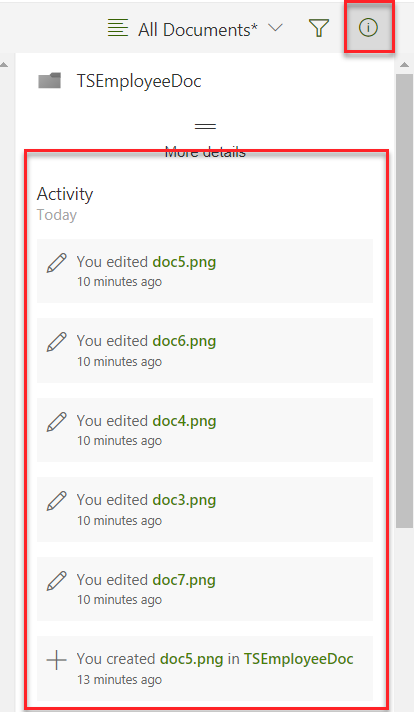
If you will select a particular document from the document library, Then in the “Document Details Pane“, It will show you the details of that particular document like the below screenshot. As I have selected the document “doc4”, So it is displaying the details of “doc4” in below like “Type”, “Dimensions”, “Modified”, size, path etc.

#2. Select and Download as a Zip:-
Another feature of Modern SharePoint Document Library is “Download as Zip“. This “Download as a Zip” option helps to download single or multiple documents as a .ZIP format.
To download the Documents from the Document Library, Select all the documents which are present in the Document Library and then click on to the “Download” option which is present at the top of the library. Then a “Save As” box will appear where you have to save all the documents by using “File name” and “Save as Type”. Then click on to “Save” option like below.

#3. Move to selected Document from one site to another site:-
“Move to” is another new feature which is present in the Document Library of Modern SharePoint Online. If you want to move a document from one Site collection to another Site collection or any other Document Library, then you can use the “Move to” option.
Here in the below screenshot, I want to move a Document as “doc4.png” from this document library to any other site of the document library. So I have selected that particular document and clicked to “Move to” option which is present at the top of the Library. Then a “Places” page appeared where I have to choose the place that I want to move. It will populate all the site collections from your Office 365 tenant. So I have chosen “TSInfo Technologies” Site.

After choosing the “TSInfo Technologies” Site, A “Destination Page” will display to chose a destination that where you have to move that document. Basically, it will show all the document libraries. Here I have chosen as “Documents” in the below screenshot.
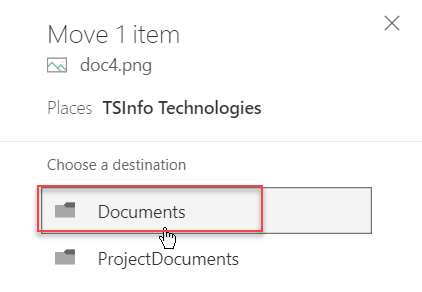
After choosing the destination as “Document”, Again it is asking for creating a “New folder” where the particular document will move. So I have clicked on to “New folder” for creating a new folder in another Site. Then I have given the New folder name as “Preeti” like the below screenshot. Now just click on to “Move here” option.


Then here in the below screenshot, You can see the Document folder named as “Preeti” in the other site which you have moved.
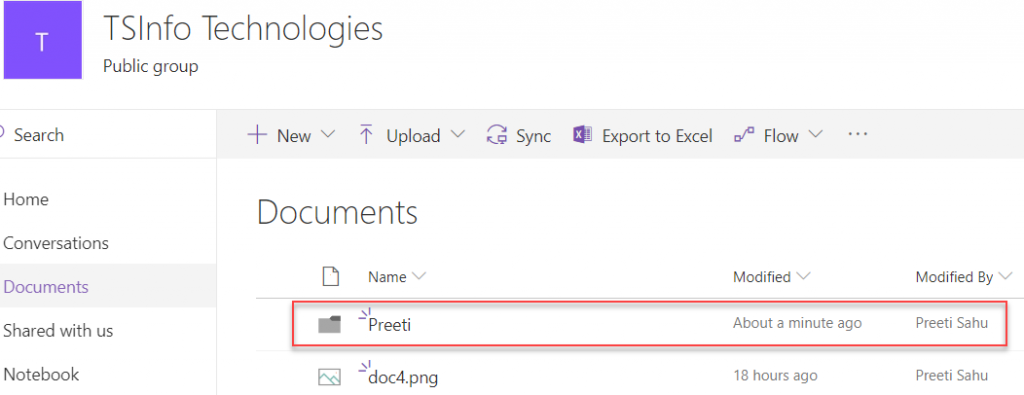
#4. Copy to selected Document from one site to another site:-
Similarly, You can Copy the selected document from current Site to another Site or any other Document library. So “Copy to” is also a new feature of Modern SharePoint Online. In the same way of “Move to” feature, You can do the “Copy to” feature process.
For copying one document, Just select that particular Document and click on to “Copy to” feature option which is present at the top of the Library. Then follow the same process as like “Move to” feature.
New library feature copy to in modern SharePoint site
#5. Change Column Width:-
In classic SharePoint list or document library, to increase the width of a particular column, we need to add lots of scripts. But Microsoft made it very simple in SharePoint Online modern document library. In this Modern SharePoint Library, It provides a new feature as “Change Column Width“. By using this “Change Column Width” feature, We can increase or decrease the width of a Library column by using the Drag and Drop option. Here in the below screenshot, You can see the arrow mark of that “Modified By” column which is used for increment or decrement of the column width.
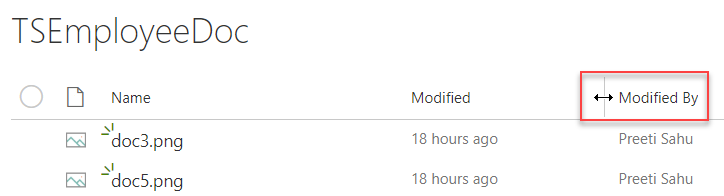
If you are absolutely new to modern experience, read an article on SharePoint Online modern experience.
>> In the 2nd part of the series, we will see 5 more new features of modern SharePoint online document library.

