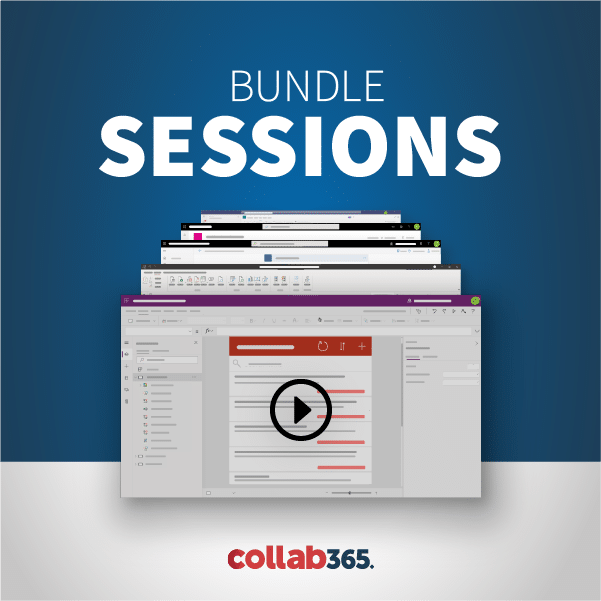Do you want to get started and take the fantastic path that is – learning the Microsoft 365 Power Platform?
Whether you have already experienced the Power of Microsoft 365 first-hand or want to dive in and bring your business solution ideas to life. I’m going to share with you the best, but more importantly the safest way to do so.
What are the implications of building solutions in my production environment?
You might be eager to jump into your office dashboard and start building solutions but like me, you’ll quickly realise that this can impose some complications with your organisations security and user access policies.
Furthermore, learning, building and testing in a live Microsoft 365 tenancy can be dangerous as you could damage existing solutions and data that have been put in place.
Microsoft 365 Developer Program
Luckily Microsoft have thought about this, and offer the Microsoft 365 Developer Program, which is a free Microsoft Developer Tenancy, designed to allow you to take what you have learned – then build and test your solutions without effecting your organisation.
Before we look at setting up your Microsoft 365 Developer environment, let's talk about some of the benefits of the Developer Program and why you would want to use one.
First, if you’re starting out learning all the incredible services Microsoft has to offer, this is a great place to practice as you won’t affect your production environment.
You’ll be given an E5 Developer subscription that you can use to create your own sandbox where you can develop and test your business solutions.
What is included in my E5 Developer Subscription?
This will give you the ability to create Power Apps, Teams Apps and create business automations using Microsoft Graph and the SharePoint Framework. Plus access to all of these services...
Your Developer Program also includes sample data packs to allow you to test more efficiently using fictional users – each with their own mailboxes, images, and metadata.
You can also extend your access further by creating a free Azure account to gain the benefits of Azure services.
You’ll also have 90 days with options for renewal for active developers, giving you plenty of time to learn and build a fully functional solution.
How to join the Microsoft 365 Developer Program
I’m sure you want to find out how to join the Microsoft 365 Developer Program! In just a few steps, here's how...
1. Go to the Microsoft 365 Developer Program webpage
2. Click on the “Join now” button at the top.

3. Fill out the form with the relevant information, accepting the Terms & Conditions.

4. Click on “Set up E5 subscription”.

5. Fill in the form with your desired E5 subscription details.

6. Add and verify your phone number for security.

That’s it! You’ll be shown your subscription dashboard where you can monitor your new developer tenancy and add the sample data packs I mentioned before.
You can jump straight to your new office dashboard by clicking “Go to subscription” where you’ll find all the Microsoft 365 services you have access to on the app bar on the left.
It's important to note – your brand-new Developer environment may take a short while to build your cloud services such as SharePoint and OneDrive before you can use it.
With your new Developer Environment in place, you can now get started getting creative and involved and myself and the Collab365 team would love to see how you get on!