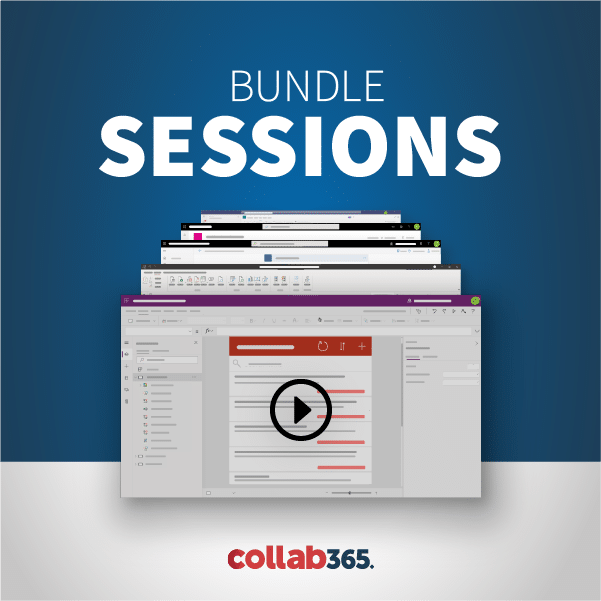[00:00:00] Hello everyone and welcome to SharePoint Power Hour. This is our weekly show that we do every Wednesday at 11:00 Central. So welcome again and today’s topic is going to be web part connections. And I’m Lara Rogers. If you’ve never been to SharePoint power hour before this is just a weekly show that I do for free for fine. Just talking about anything. SharePoint Office 365. Pretty much all different versions of SharePoint and nothing super ‘devy’ or ‘programmingy’ or ‘edity’. So it’s a lot of Power Hour topics and things like that. Are you all here so I don’t have any guest with me in the chat window today so I want to make sure that everybody is watching. Y’all let me know in the slack channels say hello and let me know if you can hear me and everything’s good. We have a Slack channel that we use. If you’re watching this on YouTube there is a link to the channel that I’d be mentored at Slack.com. And if you’ve never been to the channel before there’s a little also a link to fill out the form to joining now because I have to send you an invitation if you fill out the form while I’m doing PowerHour. I’m not going be able to invite you till after so. Yeah thanks. I’m glad everyone can hear me. This new computer is working out really well it’s not struggling like the other one was I think I got all the web cam settings. All good this time and it’s not fuzzy or grainy. I don’t think so. [1:33.7]
[00:01:34] But luckily I think it’s going to be OK. All right. So hope everybody had a good week. I was off teaching my 4 day long workflows and forms class last week so we didn’t have PowerHour. That went awesome. That is I’m going to do a little shameless self-promotion real quick. My SharePoint training company is I mentor dotcom and one of the classes I teach is a four day long work and forms class. It is advance and it’s very intense and it’s very detailed. It’s mostly SharePoint designer 2013 workflows and it’s how to build an entire business solution not just build workflows but do all the planning and building all the content types of lives and building the workflow troubleshooting the workflow. We have an entire module on troubleshooting workflows and how to get them to do what you want to do in building up the whole thing. [58.8]
[00:02:33] So anyway that went really well we had a great crowd in there and you know what I wanted to ask you guys something before I get started on the Web Part connections and it has to do with the classes. Hey everybody it has to do with the glasses on my mentor site I have when I taught this power user class when I taught it before we didn’t have a beginner class and it was a week-long class of power user topics. And even though we would say this is not a beginner class. We would always get beginners signing up for it thinking why I want to be a power user so I should take the power user class. But you know we would just dive right in and didn’t really have introductory information about what is SharePoint. What’s a list or a library it you know pretty much just dives into managing your site managing lists and libraries and settings and everything doesn’t really have any user stuff anyway. So we still tend to see a lot of people wanting to sign up for a power user class even though when they’re beginners. [1:04.8]
[00:03:38] So with my new company I created a beginner class but it’s still like people I don’t know when they think even there were a beginner. They don’t want to take a beginner class. So I am going to see what you guys think. [13.6]
[00:03:53] What is your opinion on this is my crowd-sourcing. Now beginner is just an introduction to all lists and libraries all the different templates all the different types and getting around on your site and views and all kinds of stuff like that. It’s just not like getting into settings and managing a site and permissions and stuff like that. And feel free to go look at IWMentor.com and go browse the web. The agenda is this syllabus for those. But what do you think about calling it like. For the for the beginner one calling it like power user level 1 and then calling the one that have always been power user calling it like power user level 2. [44.0]
[00:04:38] So you want to be a power user and that’s it yeah. So you want to be a power user yet. I don’t know if that might become a long name for a class. [7.7]
[00:04:46] I don’t know so I kind of wanted to get y’all’s opinion on what you think about just calling it something else calling it power user level one and maybe people will even if they’re beginners they can take it in that way they become a power user. So apparently the whole class called beginner like nobody’s interested because they don’t know if they think it’s too easy or what power user fundamentals. Ooh, that’s a good one. All right well all that you guys thanks for all your input I really appreciate it so I’ll that you guys kind of brainstorm in there. Yes he said I don’t think people want to admit they’re a beginner. Yeah. So even on my training site I even created so for the people who sign up for the Power User class. [50.7]
[00:05:37] Even there though there are a beginner. I created a new class that’s just four hours. It’s called like beginner fast class and it’s just a four hour prep you can take. If you’re a beginner and you are wanting to just take the power user class that way you don’t have to take the full beginner class. [15.1]
[00:05:54] So yeah. All right. Thanks, thanks for all the feedback. Appreciate it guys. So yeah. [7.3]
[00:06:01] All right I’ll get started. As you can tell in so slack I went ahead and posted links to all the different sources about the mystique and beginner course course. Yeah that’s a good idea. So I went ahead and posted a bunch of just links to other power hours that we’ve done that just related to the Power Hour today and it’s you know we did a we did a power hour on filter web parts. We did one on web part settings. We did one on bit with parts and we did one on the Excel web access were part and sending connections to it so we’ve done several different related power hours so I wanted to make sure you guys had all links to those because I’m going to attempt to not do all of the exact same things in the web part connections. Power hour. But all those other ones had connections in them too I believe but. All right so let’s go ahead and I’ll go ahead and just share my screen and talk a little bit about where Park connections and this is all just going to be a demo. When we flip over to to here we go OK this is. This is just like a little example. Test it. Test bed. I call it Stage 3 for the class that I was teaching Last week the workflows and forms class and this is the whole travel request solution that we built throughout the week and what we have. [1:41.8]
[00:07:43] I have a lot of just things with web parts where Park connections that I wanted to show you in here and hopefully we can give you ideas and get your you know kind of get the wheels turning as to what can be done with ease now. I’m not going to dive into what the entire solution entails but what I wanted to do was go ahead and show you. First show you an example of what the end result looks like for each one of these and then show where it looks like to build it. So this is a site that’s got my travel preferences and my travel requests and it’s just the currently logged in user and there there’s a there’s a list called travellers and there’s also a list called the travel requests that they’ve made. So that’s kind of where those are coming from. So each traveller is the traveller list only once and then we want to see the person logged in to be able to see this cute little dashboard of all their own travel requests. So how do we do that now. When I build web park connections and web pages I usually like to build them using web pages because Wiki pages drive me insane. People have differing opinions on that. But what I’m going to do is I’ll even show you another trick to where. First of all you can just go to your and this has got the new look and it cut the new look kind of turned on and off and different. Listen here so it’s kind of berrying but you can go to say pages and you can just out of the box like pages library does have web part page as one of the content types that exists in there so that it is possible to create a C. [1:53.0]
[00:09:36] Make sure this is sure presented to everyone once again. [3.3]
[00:09:41] OK so you can do a web page just in here and that’s what I did. But I’ll show you another trick. You can go home and we can go actually create a whole other library and I’ll just call it dashboards if I don’t already have one called dashboards. [18.4]
[00:10:00] Well be sure to go to the advanced options. [1.8]
[00:10:02] So got to love the way it wipes out your name there. [4.5]
[00:10:07] Hey you can create a whole web parred library for web pages and just pick the template web part page and that way just everything you create in there will just use that template so that way you can just keep them all in there. And as usual you know for a during power hour Feel free to chat in say hi in the little select channel in the power. Our hash tag power our channel in there and ask me questions as we go. That’s the whole point of this. So then when I create a new file in this library it’s automatically going to be a web page. Now with the caveat that everything’s changing right now in SharePoint and there’s this whole new way of editing pages and you know I’m not sure. I can’t imagine that web pages are going to go anywhere anytime soon. But this whole new thing is being introduced and it’s going to be a lot more pretty and modern By the way. So I’ll just create mine which will be my travel request and I’ll show you how to do the web parts in there. [1:08.2]
[00:11:15] So I’ll just pick this default little template. [2.7]
[00:11:21] Josh is asking why I hate wiki pages. I’m when I’m dealing with Wiki pages it’s just harder to get around in there. It’s harder to like randomly where parts will disappear. [11.9]
[00:11:34] It’s it’s kind of hard. [3.8]
[00:11:38] It’s not as easy to like just move web parts around. It’s harder to kind of get your cursor where you want to go and you end up with all this it just kind of it’s just seems like a big time waster to make. I always end up just having to struggle with it with getting things where I want them. So what I’m going to do is go put travellers on here. [20.7]
[00:12:01] And this is going to default to the currently logged in user Dunstone in web part settings. [12.4]
[00:12:14] So I’m just jumping right in to a web part settings. I haven’t done any web part connections now but what I’m doing is actually created a view ahead of time in my list. And I just called it web part and it’s just the whole purpose of that view is just because it’s kind of narrowed down and it had already has the columns that I want to see. I got rid of that little checkbox that little tabular checkbox. You know what I’m referring to so usually when I’m putting web parts on a page and I’ll show you what it looks like. I like to get rid of extraneous things to make sure that you know it’s not going to. Waste of real estate on the page. [36.7]
[00:12:51] So in my web part settings I like had a nice little edit link so people can immediately go in there and edit it. And it’s this tabular view thing that I unchecked. So I got rid of that and because that puts a little checkbox next to the item which you don’t necessarily need. So that’s really what’s done in here. And then you can just rename your web part and say you know call it me or something like that and then the next thing going to do is put the web part that has all of my travel. So I’ll just put it here as well and it’s going to be the trouble request is for that person and move that. [42.0]
[00:13:36] And if I have problems moving things with the web page I actually even have more settings in my web parts settings and a web part page like it lets me say what zone I want to be in. I can even hide web parts with a web page and I can’t hide them with a wiki page. So err Douglas Yes. [19.4]
[00:13:55] The traveller’s equal to me, except something to know about this solution is that we made the list so that it has the setting in it to say that each person is only going to see the items that are created by them and only edit the items that were created by them. So inherently they’re going to see their own items. But let me go ahead and throw that in just to make sure just if that wasn’t a factor. Just to make sure we have a filter in here. OK so that’s going to be a traveller. And that’s a people field in here travellers equal to me that way. Even if it’s someone else looking at this that does have access to all the travellers they’re not going to see them walk. Good point. All right. OK so now we want to go ahead and do a connection. [52.6]
[00:14:48] So this is the whole point of web park connections is that we have a provider web part which is the web part that’s going to be sending information in a consumer consumer web part which is going to be receiving information. So let’s go. I’ll go at it this page and I will go to connection’s So when I go to do the little drop-down at the top right of any web part I have connections here and I’m going to send my raw data to I’m going to send it to the travel request list and I’m going to say I want first of all I’m getting a filter value. We hardly ever ever use parameters anymore especially when you can’t as readily go into SharePoint designer and add parameters like we used to be able to do if you were part so usually filter values and then which field am I matching up. This is important. Now it doesn’t. When you’re matching this up it helps you know if you’re using a lookup field in your list and they’re related to each other. That helps but you don’t have to have a look up in place. So it really just has to be whatever field you pick up here for the provider has to match exactly the value in whatever field you look up you use for the consumer so that the top one is going to be travelling and this is just a people field. And I’m going they’re never in alphabetical order traveller. And then the one down here this is actually the requester field is if people feel that is actually created by field. [1:35.5]
[00:16:24] And I renamed it so you can always just rename the created by and modified by fields. If you ever need to in your list so just so that it makes more sense for whatever that solution is. So if anybody isn’t that news to anybody think that’s cool or are going to try that out. All right. So I’m going to match that up with the requester and now magically I’m only seeing my own items because I see it and even shows the little filter. So I don’t even have to show the request or feel that’s kind of redundant to show that here in the consumer web part because it’s going to be the same person for all of them. And when you’re sending a web part connection you could potentially have more than one traveller so puts this little select button next to it. But of course there’s only one traveller so you don’t really have to do anything with that. But that just shows me which traveller is sending information to the traveller request list so I could have a bunch of travellers sending and send that information to the travel requests list the let me show you that. So actually what I’m going to do is I’m going to take the filter off of the travellers and actually don’t have any other travellers and might have to create another one. [1:19.2]
[00:17:46] OK. I’m going to do that right now. [1.0]
[00:17:48] I’m going to go to the next page that I wanted to demo for you guys. Now in this solution we have what’s called something that you probably see me reference in other videos before we’re using a look up list for our approvers in the solution. [15.6]
[00:18:05] We have a list and I’m just going to cite content. [4.3]
[00:18:09] This is the new look of sight content’s going to a list called department approvers. [5.6]
[00:18:16] Now the workflow that we have going on in here has whatever when someone fills out a new travel request a show with that looks like quick and it has a try to do and this is important because if there’s a relationship in place here in what is it taking so long it has a feel Kochan toso department that’s a lookup field and they’re all there picking a department. Well that is a lookup field to the department approvers list. So it’s just looking up these departments Okay. So when this thing is going through its approval process it’s automatically whatever department they picked as their department. You know when they filled out the travel request. Yes. DOUGLAS You can also use the current user Filcher web part if you need like in that situation. That worked fine but. Yeah. And I will show you that as well and we’ll use the department field when I do one of those as well. So the idea behind this is that we have the departments. Each department has a department via V-P and they’re going to be the ones in charge of approving items for their department. So we need to create a web page a web part page that looks at who the logged in user is and shows me all the travel requests for that department. So the logged in user has nothing to do with the travel requests themselves their name is not going to be in any of those fields. It’s going to be the department that’s going to match. [1:36.1]
[00:19:53] And I’ll show you what that looks like when we go to go back to the home page and going to the pre-approval. I’m just going to skip the manager approval concept because that’s just that doesn’t really have any park connections it’s just the manager field in the in the travel requests is equal to me. So that’s not anything complicated. So this is my department to approve. So this is where it’s taking the currently logged in user and looking at what department they’re the V.P. of and then sending that information down here. So this is marketing and this is filtered by anything that’s currently waiting for BP approval. So let’s go go fill one of those out real quick so go in a new travel request and put it for marketing because it’s only going to show in my filter if it’s waiting for V-P approval. So you get to see a little taste of this. [57.7]
[00:20:52] I think a good Atlanta Goretti have one in for land never great will be my manager. [7.2]
[00:21:01] Mean what what Atlanta makes you think that anybody know why they are a bunch of us going to Atlanta those dates. [13.0]
[00:21:17] And I need to pick marketing here. [1.6]
[00:21:23] Microsoft ignite Are any of you going to ignite. OK. Yes. Is anybody going to be there to say hi or I just put a blog post up yesterday that had all the information about the sessions I’ll be presenting there oh goodness gracious I hope this doesn’t take too long for the workflow to run out refreshed that in hockey game none of your going oh yeah that ignites just it’s huge. It’s so huge and it’s so expensive. But all right. So this one’s waiting for manager approval. I’m just going to check that box really quick and that lets me approve it. And if you want to learn how to do this solution sign up for my next workflows and form class and refreshing that page. So now it the workflow is running and it’s putting to me the approval and then it will be on our on our dashboard. So let’s go create that dashboard real quick and we’ll do that. This will have to use the department of the V-P. Oh good. Dcrack86. Nice. OK. Let’s go create another dashboard. [1:25.8]
[00:22:55] This one’s going to have it now have more web park connections. [2.8]
[00:23:03] And then I’ll go to and you guys let me know. [3.0]
[00:23:08] Is the workflow on the list or the document folder the workflow is not even really using any documents in the solution that workflow is running on the travel requests list and the tasks just have to work those. OK so now what I want to do is have a department approvers here and also have I always add them backwards don’t I. [24.9]
[00:23:33] They end up showing backwards. [1.5]
[00:23:35] Right. In kids too many travel requests. [6.1]
[00:23:43] OK this one I need to filter it by department of BP is equal to me. [6.8]
[00:23:52] And pretty sure that’s and I always get I always do know toolbar on these to get rid of all this stuff that I don’t need. [6.5]
[00:24:04] All right. And let me show you the filter on here is department V-P is equal to me. [4.6]
[00:24:09] And then this travel request list will have I have a. [6.3]
[00:24:16] Basically it’s a filter that’s going to show all the items that are waiting for BP approval. So it says current status is you know like BP approval status. So this is showing me all the items and waiting for BP approval and they’re grouped by manager. So there’s the one that I just created for Atlanta in Corries the manager and it’s even showing me a nice little sum per manager and those are just view settings and then here comes the web part connection. So right now it’s it’s showing everything that’s waiting for BP approval but that’s the piece. So I’m creating the web part connection so it’ll only show the items that are related to the currently like this V-P the one that it’s already filtered by. So I’m going to send So if I’m starting up here I’m going to send the row of data but if I start down the other part I could go get filter value so I can actually start from either one if I’d like. [54.6]
[00:25:15] OK. [0.6]
[00:25:16] And the little pop up for me. [6.7]
[00:25:25] There we go. Filter right you take your time SharePoint any day now. OK so provider is not going to be department V-P it’s going to be this department field and the department field is so it I need to show all the items in the travel request list that have that same department name. So it’s called Contoso Department and the other one and I just didn’t name them all department because I wanted to be able to be able to differentiate and understand which one was which. So kind of did that on purpose. Plus there’s already now the box. So I call them called department. So I was avoiding the confusion there. Now whoever’s looking at this page is going to see their department and they’re going to see it filtered by all the things that are waiting to be approved for their department. All right cool. Now one that I see a lot and I might have already shown this when I did the current user filter web part but I’ll just do one with the current user filter web part and what I see a lot is people needing to be able to see my Department request. So it’s a group of people that they need to process their requests and then they don’t need to see all the requests but they just need to see the ones that are related to them in their department. Now it really helps if you’re active directory is correct for this because it’s going to be kind of kind of useless if it’s not. [1:19.2]
[00:26:45] But I’ll call it my department. [1.3]
[00:26:48] And so what we’re going to do is let go. Let me know guys if you see this as a requirement or what you think about this. But it’s going to basically look at the currently logging users departments and then show information you know filtered by that department. [17.9]
[00:27:08] So I will do the travel request list and into the current user filter. [8.8]
[00:27:20] All right. Again the current user or filter any day now gets its information from. This is from Active Directory. [7.1]
[00:27:28] And I even wrote a blog post called testing the current user filter what part you know I sent. [12.9]
[00:27:42] That information about this broadcast. Maybe he said just send it to him on Skype. Maybe he missed the other Skype I send it to him it’s great for business. Sorry I feel like I’m like he said he was going to be a little late but I don’t know how late the man’s son was going to double check in. [21.2]
[00:28:07] All right. In the meantime he says I’ve had to use the current filter. Current filter to filterless on user profile attributes. [8.1]
[00:28:15] Exactly. OK. [4.9]
[00:28:22] Current User filter now by default it just shows the log in of the current user. Of course when you’re filtering something by the current user you can always just use me in your filters right. You don’t have to. You know that’s kind of redundant but if you want to use something else about that user and use that to filter stuff departments the most common one I see I always see two departments listed in here. In any environment I’m in motion just pick the first one I’m not sure why there are two. Now you do something weird like go look and you know have the first name of the person that’s logged in match. So something in a list or you know all these different things are from Active Directory or available to you. That manager is a useful one. And let’s go get an apartment and in a minute we’ll go look at Manager and see what’s you know what’s in there. I’m not sure if this account that I’m logged in has a manager though. All right. So I’ve got departments. And then. So now that I put Department in there this web parts not doing anything yet and it’s not going to show on the page to anyone but it is now storing the name of the the Department of the currently logging user. So in this case my department is I.T. and I just know that. So I’m going to send the filter value to the travel request list which is the only other list on the page. I’m going to wait for the little pop up and left. I said real Skype. [1:32.2]
[00:29:54] You know the original Skype. OK there goes good filter value. Any other type of park connections you guys want to see besides list to list or in any other particular ones that you kind of expected to see today. So now got control of the department. Now I expected this to not work. OK. You guys ever seen this not work. Now in the past. This exact thing that I just did has not worked because the Contoso department field is a drop-down it’s a lookup field to another list and you know how lookup fields they kind of store that information a little weird it’s kind of it’s it’s stored with the I.D. and all this extra stuff. Well the name of the persons department is just I.T. it’s just text. So in the past when I’ve tried to send that information from the current user filter to this look up field it didn’t work because it didn’t match because one was just the text just I-T and one was this big complicated lookup field. Looks like Microsoft fix something. And now all of a sudden as of last week when I tried this it works. So I’m not sure when they fixed it but that’s really nice to know if you guys are on-prem and you’ve seen this not. There is a workaround though. So let me show you the workaround for this. And you will come across this with lookup fields most likely. [1:30.0]
[00:31:25] So what I did as a workaround which I don’t really mean to do of course in office 365 now they fixed it but you can go to the travel request list and you have control of the department here. And what you can do is check an additional box next to just the name of the department already showing the name of the department here. But if you check the additional box here it it’ll bring across another field with the name of the department in it to the travel request list and that one is stewardess text. So when you create your web park connection you can actually send the current user or filter department name to this. It would be called like Tosa Department Colan deep EPEAT would be with the name the column would be when I did that. Does that make sense to you guys. [51.5]
[00:32:17] What I just said about bring across that extra column Tony is show you. We’re halfway done so. OK. [9.6]
[00:32:27] So yeah Jeff we did I did do an entire power hour about Excel services but that one’s really fun so I’ll go ahead and do that one anyway. Oh. Says there are two department feels the user profile service one is mapped to a term set and the other is not. Good to know I never really dug into why there are two there. [19.7]
[00:32:47] OK so you guys want to see. OK so I checked the box. This is my look up field in the travel request list and it’s a look up to get the name of the department from the other list. So I added an additional field so what happens when I check the box is now I’ve got. This is the look up feel control department and this is just the name of the part the department see is just text. It’s not that weird funky thing with a hyperlink and everything. [26.7]
[00:33:15] OK so then when I go to my dashboard and I go to the one that I’m trying to create called my department and edit the page. [12.8]
[00:33:30] What I can do is just go edit my web part connection it just got slow all of a sudden I’m IMO G H I S I can’t pronounce it I’m there are three new newest. [18.0]
[00:33:49] OK new added and display OK. OK so instead of Contro soat apartment I could do my connection from the current users department to this one that I just added. And so even if you’re on prem and you’re not in an environment that where Microsoft has just fixed that it will still work and it will still show you the right department. Now [22.3]
[00:34:11] does that make sense. [0.8]
[00:34:16] All right OK so the new at it and display form. I can show I’ll show you that because I did an example of actually customising one of those in here. Under the new form is what you get when you create a new item in a list. And I have mine has a pop up but it’s it’s basically when I go to whatever the list is if I go new form or SPX. So it’s like travel request list slash new format SPX. This is what you’re filling out when you’re filling out a new form. OK and that’s its own page. And then the edit form is when you’re editing an existing item and that once edit format SPX and then it’s got a query string ID equals and it’s going to show that determines which item you’re looking at. So I just kind of go directly to one of those Let’s see that ID is 10 right there. [1:00.1]
[00:35:16] So I’ll go at it form the SBX are smart ID equals an and of course everything and SharePoint has an ID. [12.5]
[00:35:29] That’s the inherent unique ID and then watch this if I change it to 9. And I’m looking at a different way and then adding a different item. So that’s how the edit form works. And that’s how the display form works. It’s just disp form and your display form it’s just you’re looking at an existing item. Now I actually customise the display form on these so I’ll show you what I did. You’re going to edit the page and I added a web part added to just a content editor web part to this page and I just typed in and I just typed travel request form and that makes it nice and pretty. And then I added my two different copies of the task list with two different filters on the completed tasks are just filtered to show tasks worst us equal to completed and pending tasks are ones that are not completed. So I’ve actually got web part connections in place here where whatever travel request I’m looking at on the display form is actually sending web part connections so that task list has a lookup field and it to the travel request list. So whenever I create new tasks in my work with my workflow I you know set that value. So that’s how I’m able to create that. These were parts of the tasks that are related to any given traveller quest so the ID of the travel request is being sent to the look up field in the task list called travel request. So I’m sending that and that connection is exactly the same on both of these. [1:39.3]
[00:37:09] I just when it’s a pending task and all Chicago show you one of them that’s pending real quick like Atlanta to do the play. It’s not me it’s you Office 365. All right. So one that’s pending. I just give them an edit button and a checkbox to check it off. And I just don’t give them any way of clicking on it or adding it when it’s completed and that’s just my easy way of doing that. And that’s just that’s just the column that I selected to show in that view. All right so that was a quick overview of those three forms and then just as Excel services and then yeah OK. So let’s do excel services. Now the trick to that is going to be where’s my fit content that I can you know what I’m just going to create a spreadsheet. [54.9]
[00:38:04] That’s what I’m going to do right and I’ll go to so I’ve got fake content you know around on different computers and different pretty spreadsheets. [10.5]
[00:38:14] But I’ll go ahead and create that looks weird create a new spreadsheet and show you just some basics in here. If it ever comes up there goes and some of the stuff I’ll show you in here I’m not sure if it’s even compatible with this online version so let’s do Department and to take. [27.3]
[00:38:44] Total or some other columns so it’s this is like budgeting or something like that and then prediction was making this up. [7.9]
[00:38:52] OK will have rank the marketing men. [10.5]
[00:39:09] Put a few numbers in here and make it super simple just so I can show you the idea about with the connections and kind of make it so that it’s really understandable. Now what I need to do is when I’m dealing with the Excel web access web part I can do parameters in. I can pass parameters to the Excel web access web part and make it do kind of fancy things in there. You know what I want to do I want to open this and edit in Excel. [29.7]
[00:39:40] I’m just not as comfortable doing the things that I do and excel in the online version. I never do that. [6.9]
[00:39:48] OK so here’s excel and I did the workbook. So in the other power hour what I did was I created a dynamic Excel web part where I you know whichever item you picked in a library full of Excel spreadsheets whichever one you clicked on it showed that one dynamically in Excel of access web part on the same page. And I want to do here is make this like bold and underline and put a filter on that so you can tell that it’s a. [31.0]
[00:40:23] I’ll put some numbers format cells make those currency new decimal places. [8.2]
[00:40:32] OK. And what they do is make departments a parameter. So what I have to do is have to name this after name this field and I’m going to call it Department. [17.7]
[00:40:50] And this is pay. [5.8]
[00:40:58] All right now I think I’m doing that right now I need to save it’s OK so this is book done X Zelic S X and it is in a library in SharePoint and it is super simple. But let’s show we can do with the connections in a no where part. [17.5]
[00:41:18] OK let’s go to my dashboards and create a new dashboard in our poll it’s self asked people still put stuff in spreadsheets don’t they. [22.2]
[00:41:41] OK I’m going to put up the spreadsheet down here in my Excel web access web part. And I think we actually did we might have even done two or three power hours where we do excel web access part because they’re just so so much you can do with it. There’s this awesome rest API. There’s just I’m not a developer but it’s fun stuff and I can understand it. So it’s figure out able. I just made up a word. OK some navigating to my spreadsheet that I want to show in my Excel Access web part and if I want to I can make it show just one particular named item and I’m just going to click Apply just so you can see it. All right. There’s my web part. Now I can also do make it so you know like the filtering here that’s enabled in in with these I could take that away if I wanted to so I could take away different things that people are able to do in here with sorting and filtering and even typing now now let’s see if I click OK and do another web part where I’m just going to do something super simple like this. [1:18.5]
[00:43:00] There’s a web part called the text filter web part and this is a good one for just testing web park connections and it lets me just be able to type something in there. And that way you can really see kind of what’s going on and really narrowed down when I’m in trouble shooting or trying to figure out how to do a web connection. So I’m going to basically type something in there and hit enter. And that will send my filter information. [21.9]
[00:43:22] So I’m going to send my filter value to get named item. [7.1]
[00:43:30] And I did do my named item I created that named item called department now one thing that I didn’t do is when you’re in Excel web access and you are publishing it to SharePoint there’s a little extra screen that you need to be aware of. So when I go to save as I’m putting in here in my shared documents the browser view options. So this is important when you’re doing spreadsheets and you’re trying it especially when you’re trying to control what shows in SharePoint. You can even take away you know certain sheets and certain items and things like that when you’re deciding what you want to be able to share be shared in the SO access web. So here’s the step that I didn’t do I didn’t add my parameter. So here’s my parameter created a named cell called departments. But then when I publish it to SharePoint I have to actually add that as a parameter and won’t let you add it if it’s more than one cell. It has to be just a single cell. [1:04.6]
[00:44:36] Yes I want to replace the so that was me flipping back to excel and doing that. OK. Me go back to here and refreshed this page that I’m going to have to edit a little bit cells. OK. Now my web part’s going. See now it’s got a parameter. Hi All right. [24.6]
[00:45:01] So when we type IP in here hit enter it filters it maybe a y o see it put i t in here and filter the information it’s X or something I didn’t do with the way it’s filtering it’s just putting the value right there. OK I’ll have to figure that out but I want to show you how to pass the parameter to it from another part. So let’s go here go to my connection and remove it because I need to recreate it and I can also go from down here and create the connection. [46.9]
[00:45:48] So there are several different things I can do when I start from the Excel web access web part. I can get the work book you are l and this is what I did and that whole other power hour was I showed how to do this and how to make that work get work for you or else. And it’s getting it from another part get named item from get Filcher value from. And I’m going to try getting a filter value. All right. So this is you have a lot more options when you start from the top corner of the Excel of access web part to see what you can get from other web parts as opposed to when you start from the arm. [36.6]
[00:46:26] What part of that that sending to it. Let’s try get filter values see if that works filter is my text filter filtered parameters departments. Again not sure if I set that up correctly. [16.0]
[00:46:43] So what I see now is stop editing so theoretically I would type. Now what I wasn’t going to do and so that’s a demo in today’s power hour just for the record because I had already done a couple of other power hours with that. So this is very on the fly theoretically I should be able to type I-T and hit enter. And no it’s not doing it it’s just putting the word I-T right here. So that is now. Now think about though think about ways that you could have had it just doing calculations. So think about if you have like you know something like a more mortgage calculator or a resource calculator anything anything like that that you have as a spreadsheet. You could put that as an Excel web access web part with parameters on your page and you wouldn’t even have to do a web part connection the parameters pane shows up in here in the web part and it lets you you know send just let them quickly fill in information and that does a calculation for them without necessarily saving that spreadsheet with the new data in it. [1:05.6]
[00:47:50] All right we’ll see. Anybody else have one that was not that I haven’t shown yet. [6.0]
[00:47:56] So let’s go see now the content search web part actually lets you do a query string filter did you know that. So the content search what part the new awesome one in SharePoint 2013 and up. It doesn’t actually let you do web part connections but it lets you get query string information so potentially you could get you know do things like that to build to get information from a filter that you’re sending through you l and not necessarily something that’s just being sent from another part. [37.0]
[00:48:34] So let’s see try to think Oh another one. [4.9]
[00:48:39] I don’t have Excel serve I don’t have SRS set up on this one but another one and I’m pretty sure we did this in another power hour. That’s really really useful. Is anybody using SSR as sequel server reporting services. [13.1]
[00:48:53] That one lets you do connections there’s a report viewer web part that you have when you have SSRS integrated with SharePoint and it lets you do the same kind of thing where you you may you have a report that you’ve created a parameter on say I want. You know I have a report that’s got everybody’s budget numbers but I have a parameter name department and I want just people to see their own department’s budget numbers in this. SS IRS report where you can actually pass a parameter from the current user filter web part to the SSRS. [33.8]
[00:49:27] What part of your web part and show that information. I don’t think any of you are using SS R Us. [5.2]
[00:49:33] OK. Let’s see. Try to think what other. I had another one in here that was fairly complicated. So look at my Any other ideas of things that you want me to demo. I could just work on that Excel one and try and fix it. But OK so I’ve got one called. Got another one called dashboard. [28.6]
[00:50:01] So when I go look at a traveller I create and I did a blog post on how to do this. The other day on how to create a custom little button that will take you that you can create that via workflow that will take you to a special page and this one sending a parameter to it. So that little special button was sending a parameter of whatever the ideas of the item to this special little web part page. [28.5]
[00:50:30] So this one is using a query string. And I did get a whole other power our own query string. OK Corey are you in here now. There you are. [12.0]
[00:50:43] I’m here just chillin. [1.4]
[00:50:45] OK. Yeah I’ve been just demoing what part connections and what did you see what it did with with this one that I can get it to her. Yeah. I’m not sure where I’m to I’m sure whatever I’m doing wrong is in Excel though so I’m not sure. I know I’ve done it in the past but it was it’s been a long time and I wasn’t really planning on them doing that but. All right. So this one is using a query string filter and usually a kind of a couple of other couple of little bit complexity so I’ll just go in here since we’ve only got nine minutes left. [36.5]
[00:51:21] Now I’ll show you kind of several different Web park connections that we’re doing in here. So the idea behind this is that someone who’s in charge of managing their like in the travel department and they are in charge of sort of managing all the travellers and helping them and looking at their preferences and things like that. They can go click on the dashboard button for any traveller and be able to go to this page that has everything. They can go see what’s the hold up on something that needs to be approved et cetera. So I’ve got this query searching your air filter. Now what I did was I created this query string and I called it traveller. So that means I just have to use that word when I’m sending a filter to this page. So it’s basically traveller equals. And then this number one right here that is the value that this query string filter is going to hold. And that’s just because the you are LSN she too has that number. So each different traveller’s dashboard button is going to have their unique ID that it’s going to take you to this same page and just pass a different information to it. I don’t have a default value I just call that traveller that’s all I did. [1:15.1]
[00:52:36] But then I’m sending this query string information to a couple of other web parts. Send filter value to and I’m sending it to traveller details. [13.7]
[00:52:52] I’ve got several different things going on here so it’s taking the query string and it’s just sending it to traveller details just so that the traveller details just shows that one item that one person can that’s all there is to it. It’s just the idea that traveller then the traveller details web part is sending a row of data to the travel requests list. [24.9]
[00:53:17] So the query string isn’t sending the information of the travel request lists whichever traveller you happen to be looking up it’s sending that travellers name as a connection to show all the trouble items for that person when they were the requester. OK. And then we want to see all the associated tasks. [19.2]
[00:53:37] So the query string is sending information to the tasks. [6.1]
[00:53:44] Now why is the query string associated with the task. Well the query string has a look up to who the traveller is and so remember what I did a minute ago with the way that I checked that additional box with a look up OK so the task list has a column that’s a look up to the traveller. [22.4]
[00:54:06] So every task knows which traveller it’s associated with. So what I did just like the one where I checked the additional box for the department a minute ago I went into the task list and checked an additional box to get the ID of who the traveller is. [16.4]
[00:54:23] And that way when I’m sending the query string parameter that you know traveller equals one or two or whatever to the task list it’s going to be able to match that number because the value in one part the provider part has to match exactly the value in a consumer Web part so that that’s how I did it. [21.3]
[00:54:45] So there are multiple different web park connections going on here but the traveller the travel department people can go here and be able to see all that person’s travel requests and all the tasks associated with them so they can kind of narrow. You know if you need to help and figure out what stock or who they’re waiting for cetera. [18.0]
[00:55:07] Seeing figure. [4.0]
[00:55:12] I’m not sure why because see when that one gets filtered it sends it it sends it anywhere from the filter value but there’s something additional I probably need to do. In in this name or in in the name manager that would make it so that it when you send a value to it it filters this other you know this whole column. So and that’s going to be more of an Excel functionality than a SharePoint functionality. [30.6]
[00:55:47] All right. Are there any other Vizio web access web parts lets you do web part connections too. But we did a whole power hour on that one too I think we pretty much wrapped up all power hours having to do with this. Any other last questions and our next four minutes. And now we’re going to have this whole new type of web part right. Are you all excited. Dibiase what Microsoft announced the other day that the whole the new type of sites in the new web parts are coming out soon. I think I showed you guys that in one of the power hours. [33.5]
[00:56:20] I’ll just give you a little glimpse of it real quick while maybe your typing questions if you go right just right now if you go to your office 365 prope profile and you click about me we’re going to be able to go see this blog right. [15.5]
[00:56:36] This blog thing right here. And when you do a new blog post it’s got the new look and it’s got the new web part so it has blog. [7.9]
[00:56:45] It’s and it’s got. [3.8]
[00:56:49] You can start writing but see this little plus. These are Web parts. So this is going to be kind of what the new way is for putting web parts on a page where you’re putting them down the page using these little these little plus buttons. So you guys look forward to that. If you’re in Office 365 then when you go to go ahead and go to the SharePoint page like this. [23.5]
[00:57:13] And supposedly this week it’s coming out. But when you click the little I don’t have it turned on in my tent and I think it took it away from people so they wouldn’t click on it. It’s a little new site button and I’m talking about. [14.6]
[00:57:29] So it’s a little news site but it shows right here so we click move site. That should give you the new type of site that’s like a group combined with a team site that’s new. [10.0]
[00:57:39] The new thing and that’s what an atom and are doing our presentation on Saturday night Carlos says Looks like you can filter if you add a slice there and then you cannot connect the slicer to the parameter you’re passing in. Awesome Carlos you are a genius. Appreciate that. Yes Excel 2010 does excel Excel Access web part in Excel 2010 does all that same stuff that I just showed you. I don’t think any of is new in 2013. Triva look at the General tab right here in the in the slack channel and I posted all those right before power hour started I posted the links to all those old power hours. Went on web parts settings the one on the dynamic Excel backs us were part the one on the filter web parts and I’ll go find the one on the Vizio stuff too. But I posted a link to your channel as well. [1:00.8]
[00:58:41] Oh yeah thanks. Cool. Well thanks everybody for coming. That just about wraps it up. And next week let me flip over to my other there we go. [15.8]
[00:58:58] Thanks everybody for coming. See emotions. What site do you go for most updates to SharePoint. I would go to the fast so like fast track. [9.6]
[00:59:10] All right Microsoft must it. [2.0]
[00:59:13] Now in August are you talking about on-prem or Office 365. For on prem go to Todd Klimdt site. [13.0]
[00:59:26] Oh yeah. All the actual patching and stuff yeah. Yeah. That this really didn’t mean to that. I’m trying to click on its fast track that Microsoft dot. Or maybe even fast tracked at office dot com. So Corey yesterday is last week in our class when somebody was asking where you can get updates of all the new stuff that’s coming out. I ran and looked it up like the early admin center for office 365. It takes you to put this in general. That takes you to this fasttrack got Microsoft dot com slash office and that is where it’s got the road map tab in there. [45.0]
[01:00:12] So the road map is where you can look to see like all these new features as they’re being rolled out et cetera will get a whole big list there. [7.9]
[01:00:20] So I’ll paste mine in there too. All right well next week I’ve got to see what’s the topic Laura. [12.6]
[01:00:36] You’re off the top of my head what the topic is. I need to start populating more topics so we’re having we’re having a power hour next week. But then a week after that is my power user Cranfield spread the word. Right on power user classes coming up. So Korina will be in there teaching that. And then the week after that is ignite. So. There are going to be two weeks in a row where we’re not going to have a power hour. You’re not going to do a power hour from Ignite. It’s going to be so tricky. I’m not sure and I won’t be there to help you. So I know next week we’re doing Microsoft planner. So that’s sort of like the tasks thing like test office Dotcom’s that’s that’s all an office 365. [44.5]
[01:01:22] Thanks everybody. I will see you next time. Thanks for coming over and out. [4.5]
[1:01:26.3]