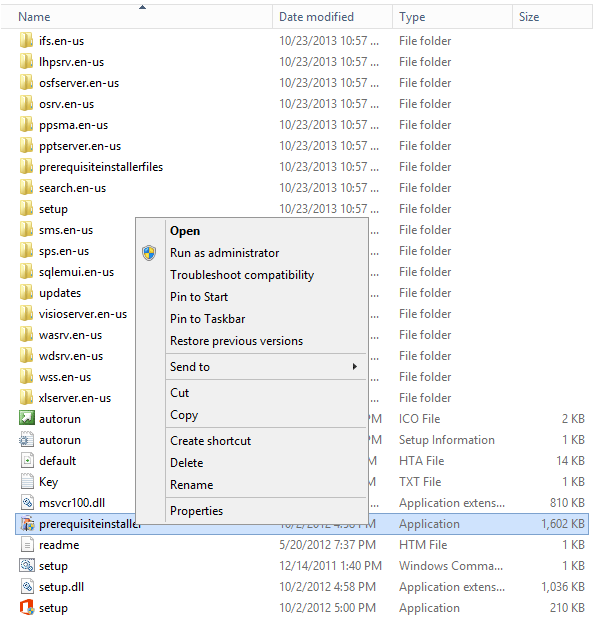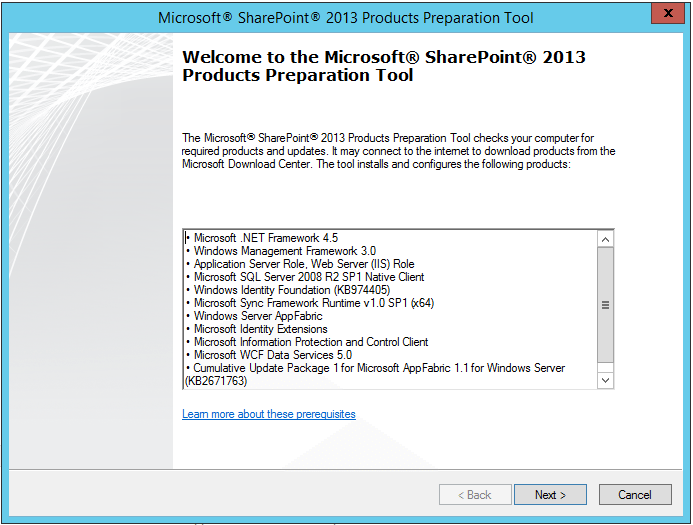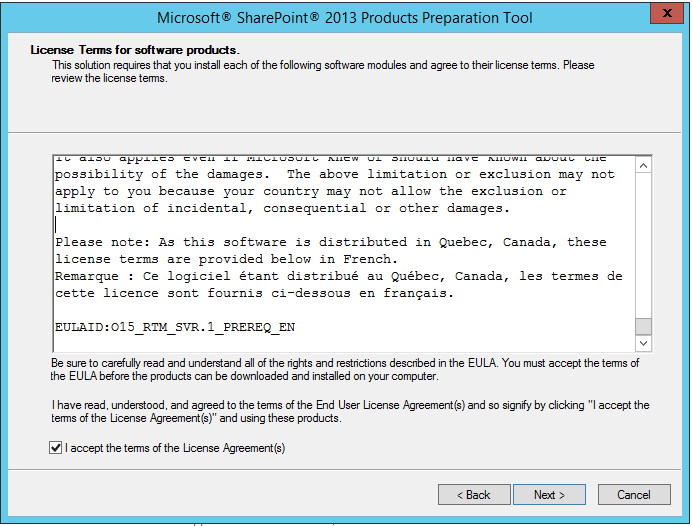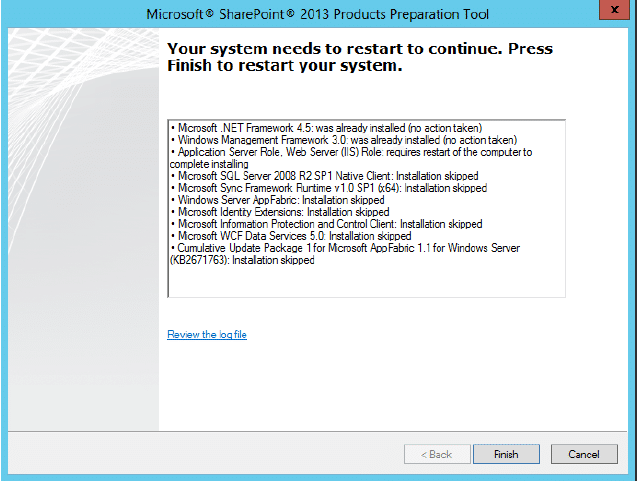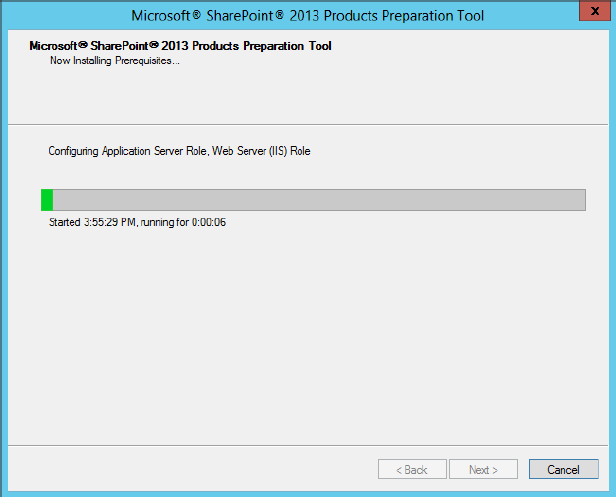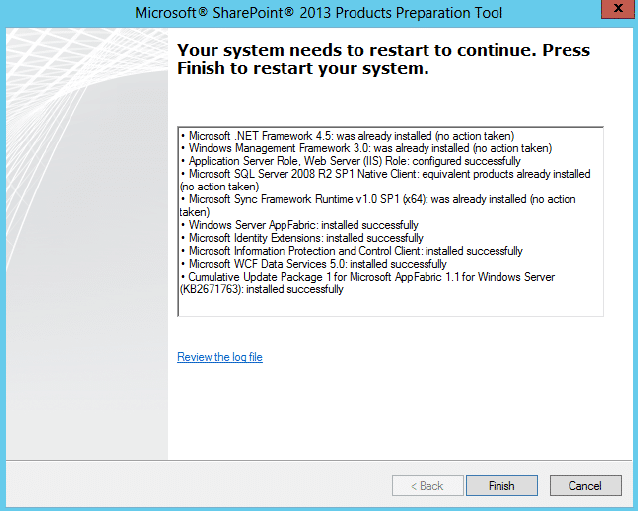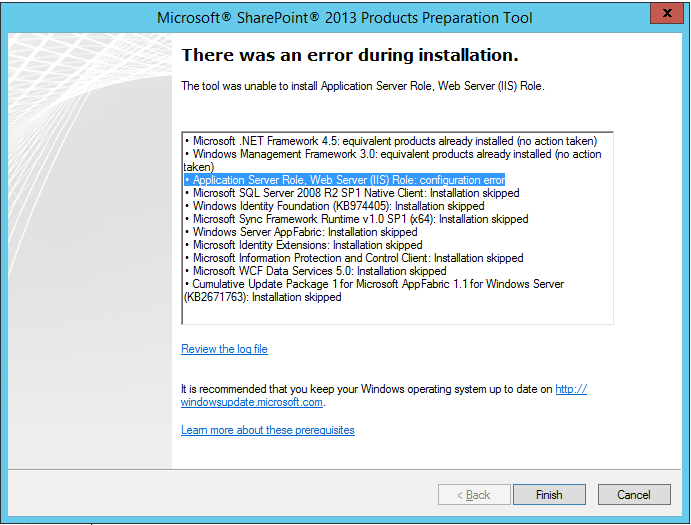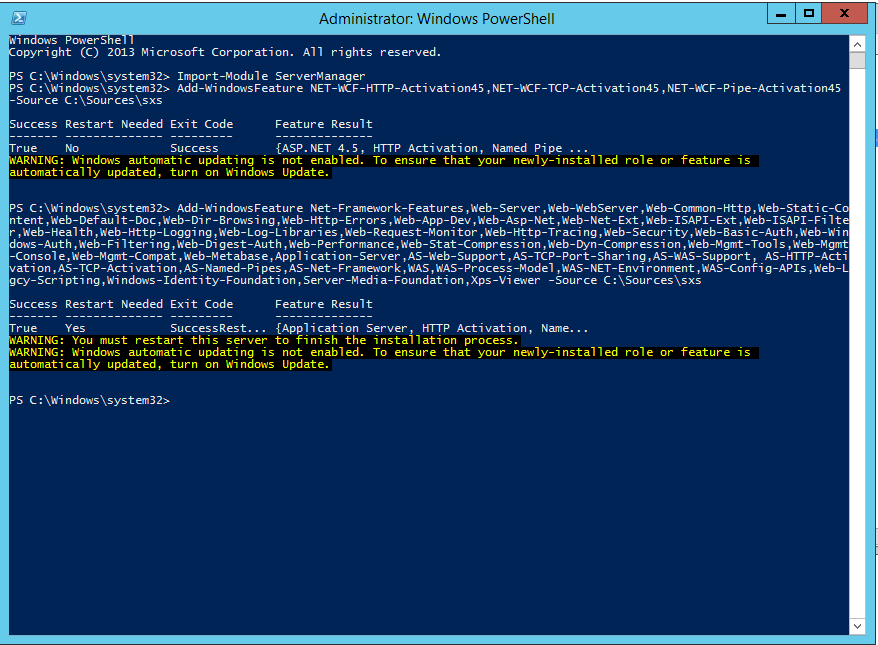This blog series details the complete installation of SharePoint 2013 on Windows Server 2012 R2. In this blog, I’ll show you how to install SharePoint 2013 prerequisites Online and Offline. Also how to troubleshoot any issues that arise during the installation process.
Note: Make sure that you are connected with an internet connection because it may require you to download prerequisites software during the installation process.
SharePoint 2013 Installation Series:
- Part 1 – Step by step Installation of Windows Server 2012 R2
- Part 2 – Step by step installation of Active Directory Domain Services in Windows Server 2012 R2
- Part 3 – Step by step installation of Microsoft SQL Server 2012 R2 on Windows Server 2012 R2
- Part 4 – Install and troubleshoot Online/Offline prerequisites issues for SharePoint 2013
- Part 5 – Step by step installation of SharePoint 2013 with Sql Server 2012 on Windows Server 2012 R2
Note : If you wish to see how to install SharePoint 2016 then please check my step by step guide to installing SharePoint 2016.
Steps:
Kindly follow the below mentioned steps to install prerequisites
Online Installation of SharePoint 2013 Prerequisites
1. Go the directory where do you have your installation files, select the Prerequisite.exe file and run as Run as Administrator
2. You will be prompted with User Account Control, click on Yes button to continue
3. In the following Microsoft SharePoint 2013 Products Preparation Tool screen, you will be able to see the complete list of the prerequisite products for installation. Click on Next button to continue
4. On the License Terms for software products screen, read the license terms carefully and check the CheckBox to accept the license terms. Click on Next button to continue
5. In the following screen, the Prerequisite Installer will enable the Application Server Role on your server. Then you will be asked to restart the Server. Click on Finish button to continue
6. Once you have restarted the Server, the Prerequisite Installer will be automatically resumed and continue the installation process.
7. The Prerequisite Installer will configure the below mentioned components on your Server.
- Application Server Role, Web Server (IIS) Role
- Windows Identity Foundation (Windows6.1-KB974405-x64.msu)
- Microsoft Sync Framework Runtime v 1.0 SP1 (Synchronization.msi)
- Windows Server App Fabric (WindowsServerAppFabricSetup_x64.exe)
- Microsoft Identity Extensions (MicrosoftIdentityExtensions-64.msi)
- Microsoft Information Protection and Control Client
- Microsoft WCF Data Services 5.0 (WcfDataServices.exe)
- Cumulative Update Package1 for Microsoft App Fabric 1.1 for Windows Server (AppFabric1.1-RTM-KB2671763-x64-ENU.exe)
8. In the following screen, you will be asked to restart the Server once all the components that are mentioned in step 6 are configured and installed. Click on Finish button to close the screen
Now all of the prerequisites for SharePoint 2013 will be installed and completed.
Offline Installation of SharePoint 2013 Prerequisites
Your Prerequisite Installation may have failed during the first attempt and encountered an error as depicted in the below screenshot
If this is the case, download the PowerShell scripts from this URL https://gallery.technet.microsoft.com/office/DownloadInstall-SharePoint-e6df9eb8
Below are the three PowerShell script that allow you to download and install prerequisites Offline.
- Install-SP2013RolesFeatures.ps1
- Download-SP2013PreReqFiles.ps1
- Install-SP2013PreReqFiles.ps1
First Script, you can use to configure Roles and Features on Windows Server 2012 R2
Now, you have to restart your Server. Once, the Server reboot. Kindly check and install Windows Updates on the Server and restart again.
Second Script, you can run to download all the required Prerequisite product tools. Also, you can download Prerequisite tools manually using these URLs
- .NET Framework 4.5
- Windows Management Framework 3.0 (CTP2) – PowerShell 3.0
- Microsoft SQL Server 2008 r2 Native Client
- Windows Identity Foundation (KB974405)
- Microsoft Sync Framework Runtime v1.0 SP1 (x64)
- Windows Server AppFabric
- Windows Identity Extensions
- Microsoft Information Protection and Control Client
- Microsoft WCF Data Services 5.0
- CU Package 1 for Microsoft AppFabric 1.1 for Windows Server (KB2671763)
Once you have downloaded all of the Prerequisite tools, you can install them directly on the Server.
Note: You might face issues with configure App Fabric Prerequisite for SharePoint. If so, you can run the following script to install and configure App Fabric
$file = “c:\WindowsServerAppFabricSetup_x64.exe” & $file /i CacheClient”,”CachingService”,”CacheAdmin /gac
After this, you can install AppFabric1.1-RTM-KB2671763-x64-ENU tool on the Server.
Third Script, you can directly install the Prerequisite tools using this script. You have to provide the path where you have Prerequisite tools downloaded on the Server.
Now, you are good to go with SharePoint 2013 Installation finally.