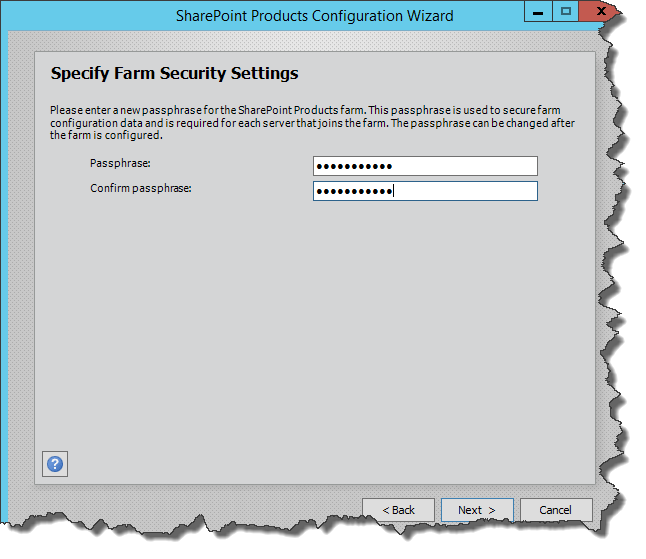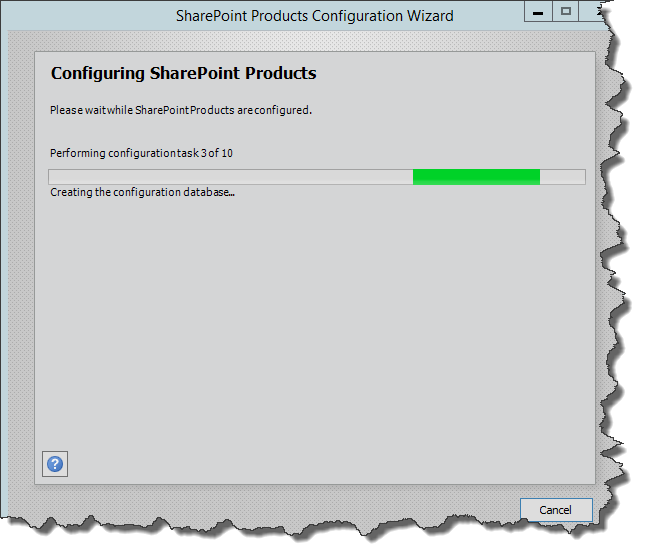This is the latest blog in our series explaining exactly how to install Microsoft SharePoint 2016. We’ve now installed all the prerequisites for SharePoint 2016 and we can also resolve the perequisite installation issues, if any.
SharePoint 2016 Installation Series:
This series of posts will explain exactly how to install SharePoint 2016 on Windows Server 2013
- Install Windows Server 2013 R2, AD and the Pre-reqs
- How to install SQL Server 2014
- How to install the SharePoint 2016 prerequisites
- How to configure SharePoint 2016 with the config wizard (this post)
- How to create and configure your first Site Collection
Steps:
Now, we are going to configure SharePoint 2016 using the SharePoint Products Configuration Wizard. To do this, you need to understand about the new MinRole within SharePoint 2016. Based on your findings you can choose the most suitable option to install. However, in this guide we’ll install onto a Single Server option.
14. Next “Welcome to SharePoint Products” screen is a informative screen that shows the information required to complete the Configuration of SharePoint Products. Click on Next button to continue.
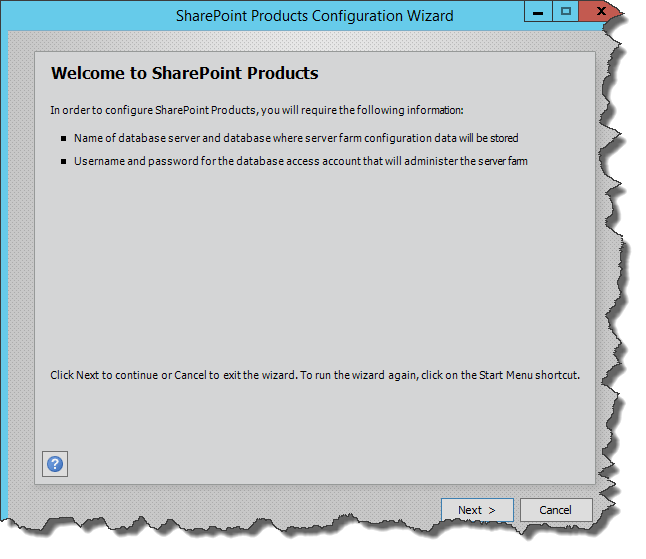
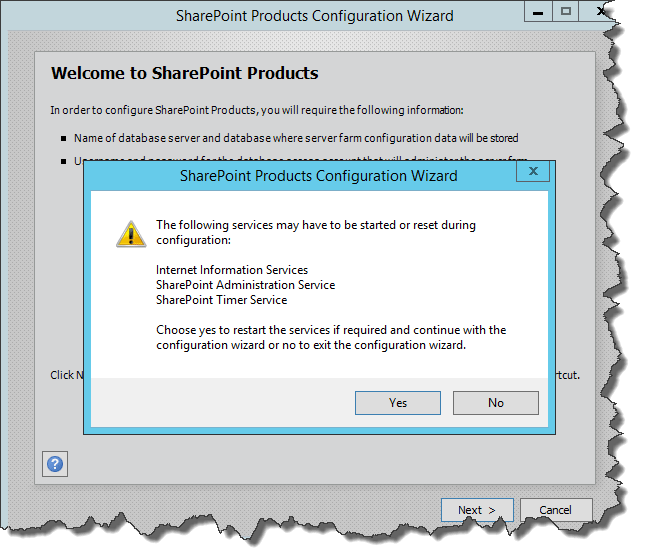
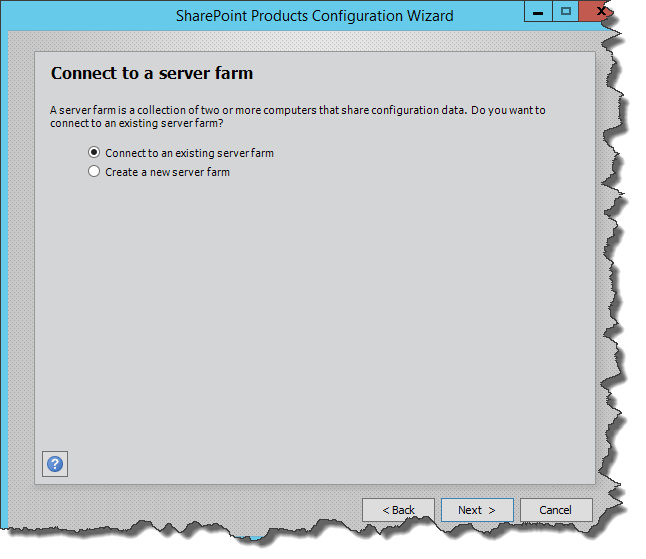
- DBCreator
- Sysadmin
- SecurityAdmin
- Public
Click on Next button to continue.

19. On the following “Specify Server Role” Screen, select a role that is suitable for your requirement. We’ll select Single-Server farm in our case. Click on Next button to continue.
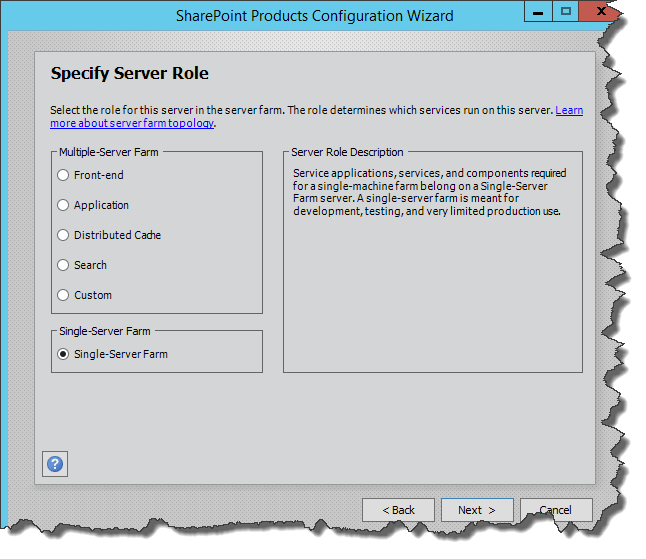
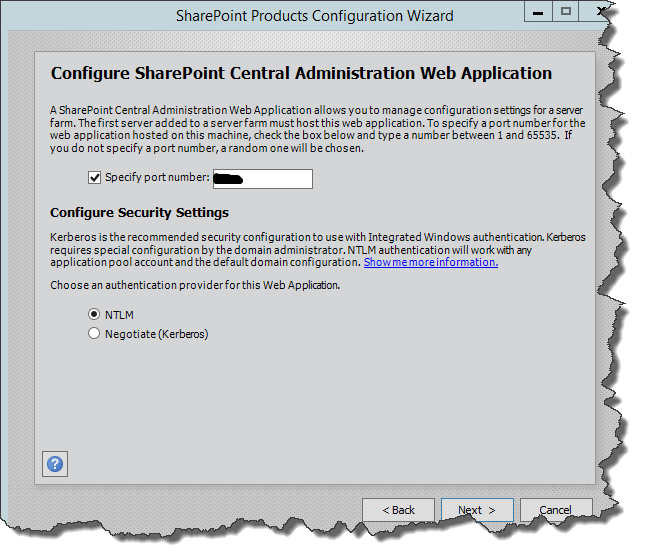
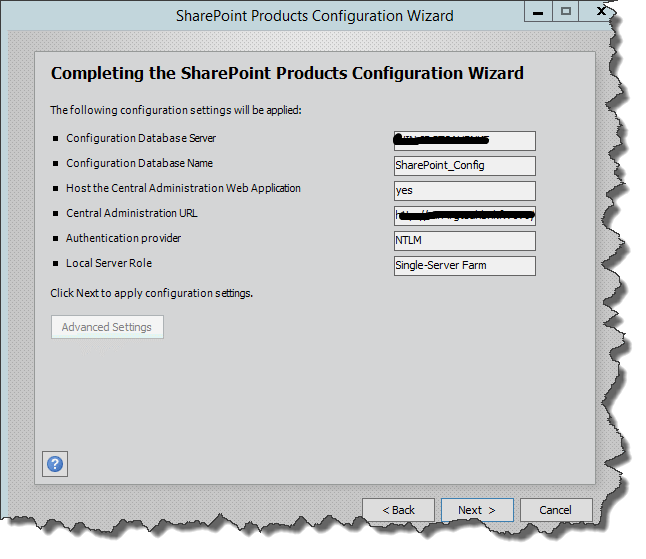
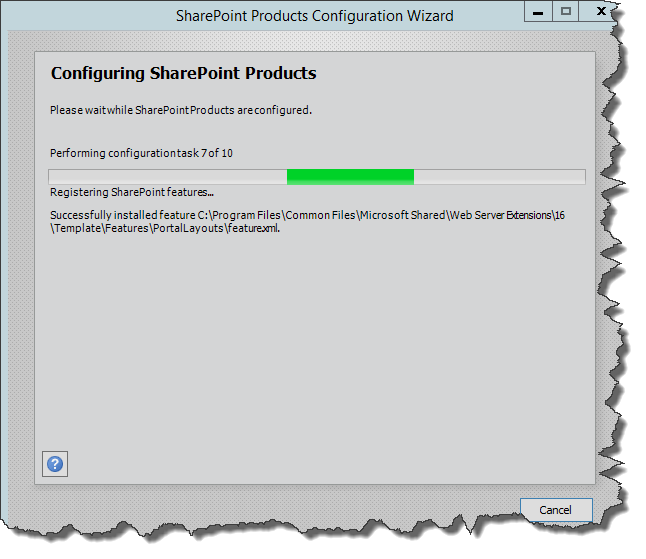
Click on Finish button to exit the screen.
SharePoint 2016 RTM has now been configured successfully. Congratulations!!
Click here to go to part 5 where we will look at how to configure the first site collection in SharePoint 2016
Note – Kindly verify the configuration and other databases at this stage.
Hope, this will be help to all. Please feel free to write to me if you face any issues.