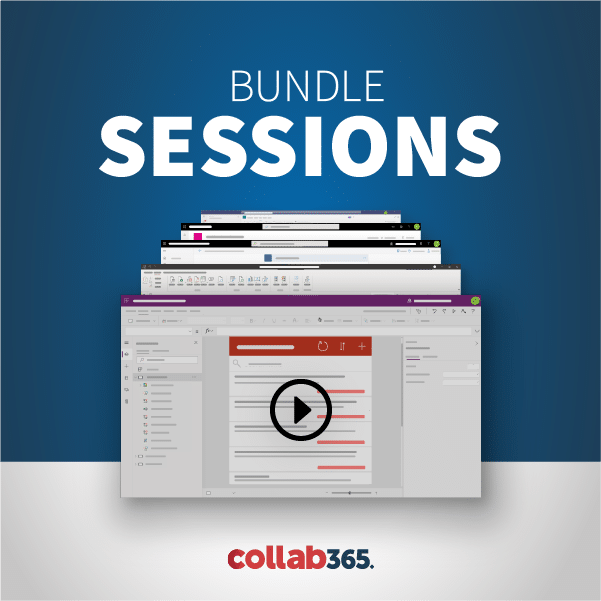Microsoft 365 is a cloud-based collaboration platform with Office applications and other services that users can subscribe to based on their needs. Also, you can access emails, contacts, calendar and other office apps like Excel, Word, PowerPoint, Outlook, and OneNote over the internet.
Furthermore, it also offers apps such as OneDrive, SharePoint and Teams which help people to work and collaborate on files remotely, while staying in contact via messaging and video conferencing.
Many of the products covered here can also be purchased individually, either as a standalone subscription or as a one-off application download.
In this guide, we’re going to explain exactly what Microsoft 365 is and also give an overview of all the services within the 365 family.
Contents
Click on any link below to read more...
Power Automate

Learn More...
Microsoft Power Automate allows you to create and automate workflows across multiple applications which are part of Microsoft 365 or external to it. Out of the box, there are many templates which you can adapt, or you can create your flows from scratch.
The beauty of Power Automate is – in line with the rest of the Power Platform – that it offers a no-code experience. Business analysts and seasoned developers can work side by side when it comes to creating workflows.
This frees up developers to concentrate on other coding jobs, while empowering those who understand workflows, but can’t code.
You can use Power Automate to automate email, alerts, copying files from one source to another, synchronizing files across applications, collecting data from one service, and storing into another.
With AI Builder, you can make your flows ‘smarter’ by allowing them to detect images and text, among other features.
Furthermore, you can connect to external sources such as DropBox, Google Drive, third parties which exist outside of the 365 universe.
Power Virtual Agents

Learn More...
Power Virtual Agents enables you to create and manage chatbots on a no-code basis via a graphical interface. With easy-to-use drag and drop components and branching logic, you can create a chatbot from scratch very easily while testing it too before deployment.
Part of Microsoft’s Power Platform, it is aimed at the so-called ‘citizen developer’, which is a business analyst who understands the coding process but lacks the ability to write code or developers who want to have the luxury of a fully functional no-code experience.
Once created, you can deploy your chatbots to such interfaces as Teams. You can also integrate your chatbots into other 365 apps which you work with by using many prebuilt ‘connectors’ while further extending their usefulness by attaching custom Power Automate workflows.
Whether you want to inform your employees or customers, with Power Virtual Agents you can rapidly, and easily deploy intelligent chatbots tailored to your needs.
Power Apps

Learn More...
Power Apps is designed for the development of low-code or no-code solutions which help run the internal processes within organizations. In short – it’s development but within the code.
The aim of Power Apps is to turn coding into a ‘plain English’ experience where you describe what you want an app to do … and it does it! Templates and ‘drag-and-drop’ functionality allow for creating apps that can be rapidly deployed within your organization.
While Power Apps empowers non-coders to build apps, it also creates an environment for developers too by allowing them to extend app capabilities with Azure Functions and custom connectors. Ultimately, Power Apps allows two traditional sides of a development team – the business analyst and developer – to work more efficiently together, as Power Apps’ ease of use greatly simplifies this process.
Furthermore, you can connect hundreds of data sources including OneDrive, SharePoint and other 365 tools along with third-party services such as Google Calendar, Twitter, and YouTube.
Power BI Pro

Learn More...
Power BI (FREE)
A free version of Power BI comes with all Microsoft 365 subscriptions by default. All you have to do is assign a license to users from the Admin Portal.
With a free license, users can explore Power BI for personal data analysis and visualization using My Workspace, but you can’t share with other users.
A Power BI Pro or Power BI Premium Per User license is required to share content.
Power BI Pro enables organizations to mine their existing data throughout their systems and return the data in a rich, visual style. Data can be pulled from files such as Excel or from databases like SQL server and Access. Power BI Pro also connects to a myriad of non-Microsoft data sources which can be imported into the platform.
Once you have connected your data, you can present it in a report or on dashboards. Reports are visually interesting and interactive. Often, when users hover over a visualization, more information pops up. Whereas dashboards are typically populated with KPIs about an organization or a project.
The dashboards which are generated can be shared inside or outside of your organization based on permissions making it easy to explore data using plain, conversational English.
You can get instant analytics from much-used applications while ensuring that your data is secure, centrally managed and meets your compliance standards and certifications.
What’s great about Power BI Pro is that you don’t need data analytic skills; very quickly you can be presenting your data in numerous ways to audiences both large and small. For example, visualizations can be exported and embedded in SharePoint and Teams or sent as PDFs.
Microsoft Forms

Learn More...
Microsoft Forms allows you to create surveys, polls and quizzes, which can be shared with people inside and outside of your organization via a link. It’s a great tool for educators to get feedback from students or for business people to get customer feedback and employee satisfaction.
The forms are easy to create and edit. Once your form is created, you can share it as a template with colleagues in order for them to edit it before it’s published.
Microsoft Forms has built-in analytic features that allow you to evaluate responses. For more complicated results that require a more detailed analysis, you can export your form to Excel to further drill down into the results.
As of writing, Microsoft Forms Pro (a more powerful version) is now called Microsoft Dynamics 365 Customer Voice - see here for more details.
Microsoft MyAnalytics

Learn More...
Microsoft MyAnalytics helps you to understand how you spend your time at work by using information from your 365 mailbox, calendar, and other sources. Consider it your very own ‘wellness centre’, as it aims to make your work-life more productive and less stressful.
It’s very interesting to see the stats that it keeps on you: for example, you might be shocked by the number of emails you have sent or read over the last month (or maybe not)!
You can also book ‘deep work’ sessions whereby it will stop Teams’ notifications in an attempt to let you focus more clearly.
Also, it looks and reports to you about different recipients and meeting durations. The dashboard helps you to prioritize your work and spend time more effectively by adjusting your idealized workday and choosing when you’d like to work more efficiently and with less distraction.
Microsoft Planner

Learn More...
Microsoft Planner is a tool that offers a simple and highly visual way to organize teamwork. Often used for project management, it’s ideal for task-based supervision as it enables users to create new plans, organize and assign tasks, share files, set due dates, and get updates on progress.
Microsoft Planner can also be used to manage data for events, attach documents with a task, track a school project, brainstorm new project ideas, among other uses. Your plans can be embedded into your Team too, which is another environment that suits project management.
Planner has a great mobile app that allows users to update their plans from anywhere, which is ideal, for example, if you need to take photos of a project’s status while you are on-site.
As a Microsoft 365 app, it also connects with To Do, SharePoint and with Power Automate. You can also add workflows to further enhance your Planner experience.
Microsoft Bookings

Learn More...
Tired of taking calls from clients or replying to endless emails when scheduling appointments? If so, Bookings is the app for you.
Bookings allow your customers to schedule appointments with you online or via a mobile app. It’s designed for small businesses that take a lot of appointments over the phone or via email. It is connected within Microsoft 365 with your calendar and allows customers to pick and choose a date and time in a handy, visual way. Furthermore, its web-based business-facing pages allow the setup and management of customer preferences, schedules, staff lists and product pricing – and there is no coding or heavy lifting involved!
If your bookings are for an online event, Bookings connects with Teams by automatically creating a Teams’ link for each booking.
A business-facing mobile app allows a user to check bookings and access customer lists with contact information.
Microsoft Lists
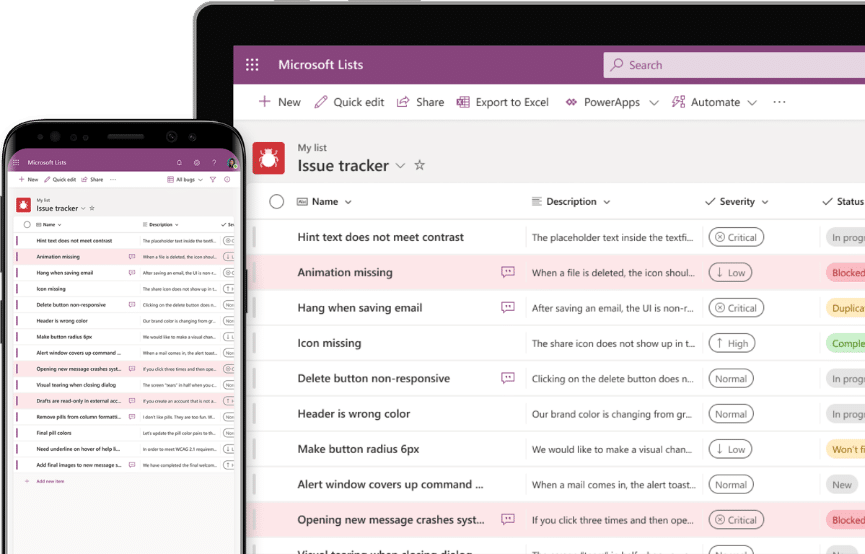
Learn More...
A Microsoft List is a configurable app which allows you to track tasks or processes or assign activities to your colleagues. You can create a list from scratch or start with ready-made templates.
Lists allow you to add columns that capture data that is exportable to Excel – items such as number, date and time, currency, single line of text etc. Those of you who are familiar with SharePoint will recognize Lists as being SharePoint lists; however, while they are identical, the difference is that you don’t need to associate a List with a SharePoint site, you can just have it sitting in your Lists app.
Your lists can be added to services such as Teams, and if you are a Power Platform subscriber, you can automate aspects of your list too.
Yammer

Learn More...
Microsoft Yammer is a cloud-based service that offers a private social network for your organization. You can keep your colleagues and members of Microsoft Teams up to date by sharing information, ideas, files, updates, images, and videos etc.
You can set up notifications in your inbox to view, prioritize, manage important messages and announcements across your groups.
When joining Yammer, you need to have an email ID of your organization; however, you can also create an external social network to allow external people, like business partners, customers, and suppliers to connect and communicate with your organization.
Yammer is integrated with SharePoint Online, Skype, Facebook and other applications and has the same trusted security, compliance, and analytics from the Microsoft Office Admin center. It provides open APIs to integrate any other third-party applications with Yammer.
Microsoft Stream

Learn More...
Stream is Microsoft 365’s video hub – think of it as YouTube for your organization.
When you upload a video to Stream, it is easily shared to your colleagues and third parties too, by sending links which, in turn, once clicked allow people to ‘stream’ from your Microsoft 365 account.
You can upload any type of video to Stream or save videos which you have made (for example, a Teams meeting) and share them with people.
Stream has many applications from CEO messages to HR training to departments showcasing their work – all easily accessed and efficiently streamed.
Microsoft Teams

Learn More...
Microsoft Teams is a digital location that brings together people, content, conversations, and apps in one place. Microsoft Teams is integrated with other 365 services to utilize the power of SharePoint, Word, Excel, and apps on Microsoft’s Power Platform.
People who join a Team can upload and download files, interact with apps, and communicate with other people on their team and within their organization. Video calling and conferencing is easy to schedule and is sync’d with a user’s Outlook calendar, and once a meeting is underway, you can create breakout rooms and record the session, if needs be.
Also, you can add other services like Yammer, Facebook, GitHub, and RSS feeds, which can give powerful use cases for your day-to-day work. Lastly, you can do video calling and organize meetings within teams and works across Windows, iOS, Mac, web, and Android platforms.
OneDrive For Business

Learn More...
OneDrive for Business is the enterprise version of the free OneDrive and is a cloud-based storage solution that offers you the ability to store any types of files and data.
It is deeply embedded with Microsoft 365 and a close cousin of SharePoint’s document library. OneDrive is like a private version of SharePoint where individual users can share files if they like; and these files can also be assessed from any device or browser from any location.
Files uploaded to OneDrive, once shared via a variety of links (permissions), can be worked on or ‘co-authored’ by many people, while hundreds of versions of each document are being saved by default to the cloud.
Lastly, you can ‘sync’ your files to your PC and mobile device using the OneDrive app or web browser, thus backing up your files automatically.
Microsoft Exchange
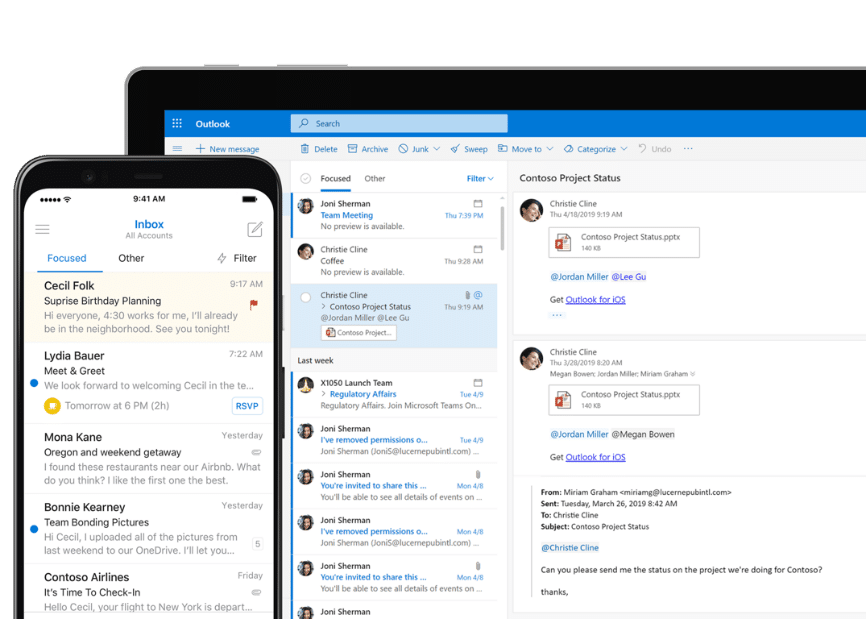
Learn More...
Exchange is Microsoft’s mail server and calendaring service, which in effects powers Outlook by synchronizing emails between the server and Outlook. Sitting within Microsoft 365, it’s easy to add users to Exchange and administer emails; and it’s also very scalable as it sits on the cloud-based Microsoft 365 unlike a traditional on-premises exchange server.
As it administers email on behalf of the total organization, it’s highly efficient when it comes to calendaring and meetings as it sees the status of colleagues and thereby suggests meeting times that suits them.
Exchange also allows for the creation of an Office 365 group email which is created when a SharePoint site is deployed – another example of how interconnected Microsoft 365 is – and how dependent users are on this ‘back office’ app.
Microsoft Outlook

Learn More...
Microsoft Outlook is another quintessential app that powers businesses around the world. Though primarily for email, with its calendar, tasks, and ability to connect to other Microsoft 365 services such as OneDrive and SharePoint, it’s truly embedded within the 365 ecosystem.
The Outlook app is also second to none when it comes to smartphone email apps as it allows you to stay connected and productive regardless of your location.
You can also save your chat history into Outlook while organizing meetings in Teams; when you create a Teams meeting in Outlook is syncs with your Teams’ calendar, and vice versa. Also, your security is protected without compromising your productivity, while your emails are backup to Microsoft 365 with a generous allocation per Microsoft 365 user.
Microsoft Access

Learn More...
In some ways, the little brother to SQL Server (and at times should be used instead of Excel) Access is another old Microsoft institution.
At its heart, it’s a database management system/relational database that stores data and information for reference and analysis. It can be used for large amounts of data, which is unsuitable for a traditional spreadsheet, while it has a familiar ‘ribbon’ interface that many 365 apps have.
Unlike SQL, you don’t have to be a developer to use it to create business applications, either from scratch or from many templates. And if you are a developer, you can create stunning reports and forms and automate business processes.
As you would expect, you can integrate data from multiple sources by using its inbuilt connector library, which allows you to import/store data in SQL Server, Azure, among other places. And as with other Microsoft 365 apps, you automatically get software updates.
Microsoft Sway

Learn More...
A relatively new kid on the block, Sway sits somewhere between PowerPoint and a webpage – but don’t worry, you don’t need to know how to code. If you’re familiar with Content Management Systems (CMS), you’ll quickly understand how to build your ‘sways’ by adding ‘components’ to a page.
Starting with templates or a blank ‘web-based page’, you can add colour, text, images, and multimedia components and then create numerous transitions that add a finishing touch to your production.
While it is used to create and share interactive materials such as presentations, reports, and personal stories, what you use Sway for is up to you. Also, when you finish your Sway, you can share it via a link which is great for company/product profiles, CVs, reports, newsletters, and proposals.
It is highly customizable and integrates with other 365 apps and services such as YouTube, Facebook, and Twitter.
Microsoft Publisher

Learn More...
Microsoft Publisher is designed as the next level of brochure design after you have exhausted Microsoft Word. It’s a lot simpler than other Desktop Publishing software, and lets you place text and pictures anywhere on your page … without having to be worried about the cursor frustrating you like it does in Word!
Once your text boxes and pictures are on the page, you can easily wrap text around pictures using the most common effects that you see in contemporary publishing.
It allows you to design printed/PDF material that you can send to traditional printers in non-editable formats, thus making sure that what you see is what you get. From greeting cards to newsletters, to marketing material and downloadable PDFs, to emails and corporate reports, Publisher will make your design life easier while cutting down on costly graphic designers.
Microsoft OneNote

Learn More...
Microsoft OneNote allows you to take notes in a digital notebook and share them within your team and with others. Based on the concept of the 1980s’ Filofax, your notes are taken on pages and saved within categories.
What’s great about OneNote is its freedom. Unlike Microsoft Word, which has set page sizes usually bound for the printer, OneNote’s pages are seemingly endless, which allows you to cut and paste images, create tables, and embed content. If you are using it on a device that allows you to mark it up with a handheld pen, you can make your own notes on the screen.
OneNote is a truly multifunctional tool for note taking, brain storming, filing what’s important in your life, and sharing content with friends and colleagues as you can access saved notes from anywhere using your mobile, tablets and PCs.
Microsoft Word

Learn More...
Microsoft Word is a word processor service that allows you to create, edit, delete, and share documents securely so people can work in a collaborative environment. You can install the Microsoft Word app on your mobile, tablet or use a web browser to work with it.
It’s one of the programmes most associated with Microsoft and for a very good reason: it’s a vast application that has many, many functions. Not only can you edit documents, but you can also share them for co-authoring with your colleagues, and once finished, your documents can be designed for high-resolution printing or exporting as a PDF or a webpage.
And while there are the famous functions such as Mail Merge, you can also add third-party apps to the programme or develop bespoke macros for use within your organization. Simply put – it has no competition.
Microsoft Excel

Learn More...
It’s often joked that Excel runs the world. Since its launch many decades ago, Excel has morphed from a simple spreadsheet to a ‘data dump’ that is used in a myriad of ways by a multitude of users.
Out-of-the-box, it’s a spreadsheet that offers you the ability to create, edit, view, delete and share spreadsheets from anywhere. You can feed text or numeric data into the spreadsheet and run formulas. It also has the capability to recognize patterns and auto-complete the remaining data in a spreadsheet.
It’s also used extensively for data analysis and reporting purposes as it has the ability to create charts and graphs that will display your data in a functional, yet elegant fashion.
And when files are saved to OneDrive or SharePoint, you can co-author content from any device or any location.
Microsoft PowerPoint
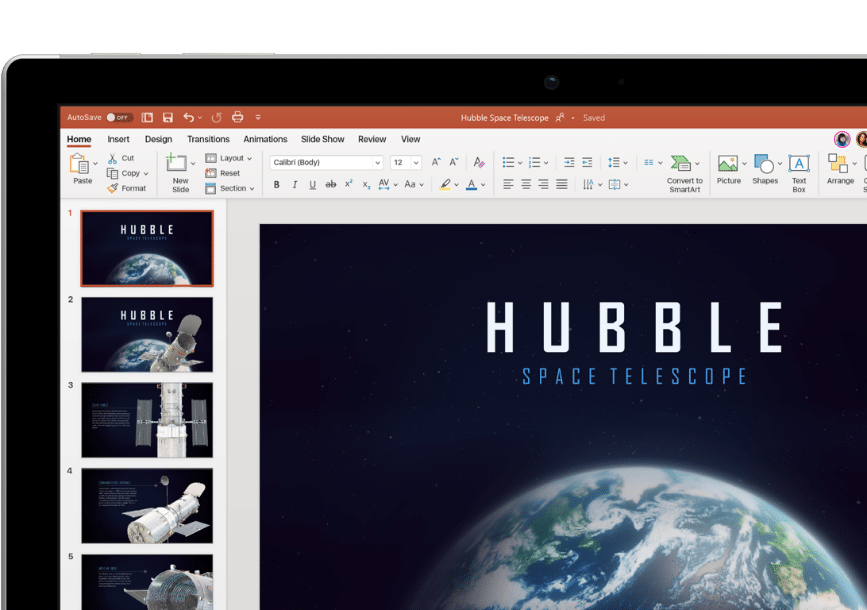
Learn More...
If there’s a holy trinity of 365 apps, it’s Word, Excel, and PowerPoint. PowerPoint is a presentation service that enables you to create, view, edit, and share slideshows. You can use PowerPoint Designer to create highly customized presentations by utilizing the visual features available. Also, you can give cinematic motion in your presentations using the Morph effect.
While it’s designed for slideshows, slideshows have moved on since the app was first created. Multimedia elements can be embedded into slides: from movies to sound to 3D objects and animations, slides can be bought to life like never before. If you are a little worried about public speaking, Presenter Coach – through the power of Artificial Intelligence (AI) – will help you with word choice and pacing, among other top tips.
Microsoft To-Do

Learn More...
Microsoft To-Do is a task management application that enables users to manage tasks from any device. You can also share To-Do lists to people inside and outside of your organization while breaking tasks down into steps, add due dates and set reminders.
In many ways, To-Do is like Planner, but for yourself. It’s designed for both business and personal use, and as it has a great smartphone app, it is perfect for day-to-day out-of-the-office use.
Furthermore, it is integrated with Outlook Tasks so your tasks will appear in Outlook too. Also, it suggests tasks for you by AI scanning of your emails and, if you flag an email, it can create a related task about it.
Licensing
Overview
Business Users
There are three main business licences for Microsoft 365: Business Basic, Business Standard and Business Premium.

Enterprise Users
There are three main Enterprise licences for Microsoft 365: 365 E3, 365 E5 and 365 F3.
Each licence gives you a variation on the core apps you get (Word, PowerPoint etc.), the cloud services (Teams, OneDrive, and Exchange), or the advanced business features such as those contained within the Power Platform.

Business Basic | Business Standard | Business Premium | 365 E3 | 365 E5 |
|---|---|---|---|---|
ExcHANGE | ExcHANGE | ExcHANGE | ExcHANGE | ExcHANGE |
Cell | outlook | outlook | outlook | outlook |
onedrive | ONEDRIVE | ONEDRIVE | ONEDRIVE | ONEDRIVE |
sharepoint | SHAREPOINT | SHAREPOINT | SHAREPOINT | SHAREPOINT |
word web only | word | word | WORD | WORD |
Excel (web only) | Excel | Excel | Excel | Excel |
PowerPoint (web only) | PowerPoint | PowerPoint | PowerPoint | PowerPoint |
Cell | OneNote | OneNote | OneNote | OneNote |
Cell | Publisher | Publisher | Publisher | Publisher |
Cell | Sway | Sway | Sway | Sway |
Cell | Access (PC) | Access (PC) | Access (PC) | Access (PC) |
Teams | Teams | Teams | Teams | Teams (+ audio and phone system) |
Cell | Stream | Stream | Stream | Stream |
Cell | Yammer | Yammer | Yammer | Yammer |
Microsoft Lists | Microsoft Lists | Microsoft Lists | Microsoft Lists | Microsoft Lists |
Cell | Bookings | Bookings | Bookings | Bookings |
Cell | Planner | Planner | Planner | Planner |
Cell | Forms | Forms | Forms | Forms |
Cell | Power Apps | Power Apps | Power Apps | Power Apps |
Cell | Cell | Cell | Power Virtual Agents | Power Virtual Agents |
Cell | Flow for O365 Plan 1 | Flow for O365 Plan 1 | Power Automate | Power Automate |
Cell | To-Do | To-Do | To-Do | To-Do |
Cell | MyAnalytics | MyAnalytics | MyAnalytics | MyAnalytics |
Cell | Cell | Cell | Cell | Power BI Pro |