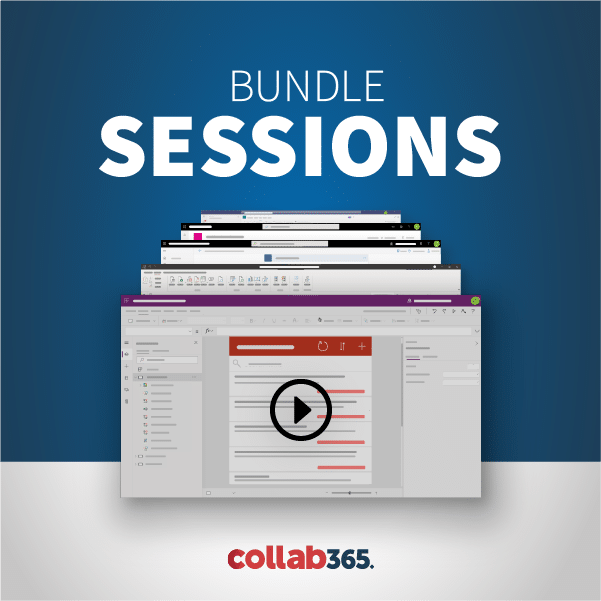The SharePoint 2016 preview is now officially out! That means we all have a new shiny toy to play with! What’s new? Where to start and how do you get going? This post will attempt to keep up with the stream of posts that are coming out almost hourly. (If you have written an article,
My first blog post EVER! 😀 (so please pardon any blog post etiquette that I may not follow… guess stating that this is my first blog post ever would be one of those?) So about 3 weeks ago, I was working with a co-worker on creating a Nintex Workflow for Office 365. The Nintex workflow
I recently noticed the following Color Picker dialog within the Video portal Channel settings. (It’s purpose in the video channel is to set the Channel Header background color). Out of curiosity, I started looking into it further to find out if it can be used as a color picker dialog for other features such as
For those of you unfamiliar with the event, Microsoft holds an annual internal conference called TechReady that pulls together the latest from internal teams, as well as some outside speakers, on basically every product area. People fly in from around the world to participate and get some technical training. Well, its been happening all this
In the course of Slalom helping clients move to the Office 365 cloud, I routinely use Powershell and it’s SharePoint Online cmdlets (Office 365 & Azure AD cmdlets too!) to help manage their Tenant, both before and after migrations. While the UI contains all the tools for managing an instance, it immediately becomes tedious to click
Imagine you have an Infopath field with choices, (e.g. Active, Canceled – Current Status of Primary Failed Part#) and you have another form field that you need to only display if ‘Canceled’ is chosen (Cancelation Date). See the screen below. This post will descripe the steps to disable the 2nd field within the Infopath form. Step-by-Step
Recently I have been working with large lists (10,700+ records) on a site where I only have Site Owner privileges. SharePoint protects server performance by query throttling lists above 5,000 records, although this limit can be adjusted in Central Administration. When a user attempts to view the list he will see the following message: Because
As Microsoft better defines its direction and goals with Office 365, it becomes clear that Office 365 is the next generation Microsoft Office platform that dominates the business world. It’s clearly apparent that this ubiquitous platform offers capabilities beyond just simple word processing and document storage. MS Office is at the core of businesses today.
In the previous post, we saw some of the technical details of the Office 365 Video / PointPublishing site. We all know that the Office 365 videos can be embedded into the another site by embedding the Iframe. Example: <iframe width=640 height=360 src=’https://<tenant>.sharepoint.com/portals/hub/_layouts/15/VideoEmbedHost.aspx?chId=b6c48249%2Dcd8a%2D43e9%2Dbb94%2D7df7e8303033&vId=bd9e2f2a%2D10b6%2D49fb%2Db6c0%2D774731f0bb7e&width=640&height=360&autoPlay=false&showInfo=true’ allowfullscreen></iframe> The above html can be retrieved from the video page by clicking
I was tasked with updating some list data, including changing a text field column to a lookup column. The lookup list was located in another subsite, and since a lookup list only works with lists within the same root site or subsite, I created a root level Site Column with the information I needed. This
Page [tcb_pagination_current_page] of [tcb_pagination_total_pages]